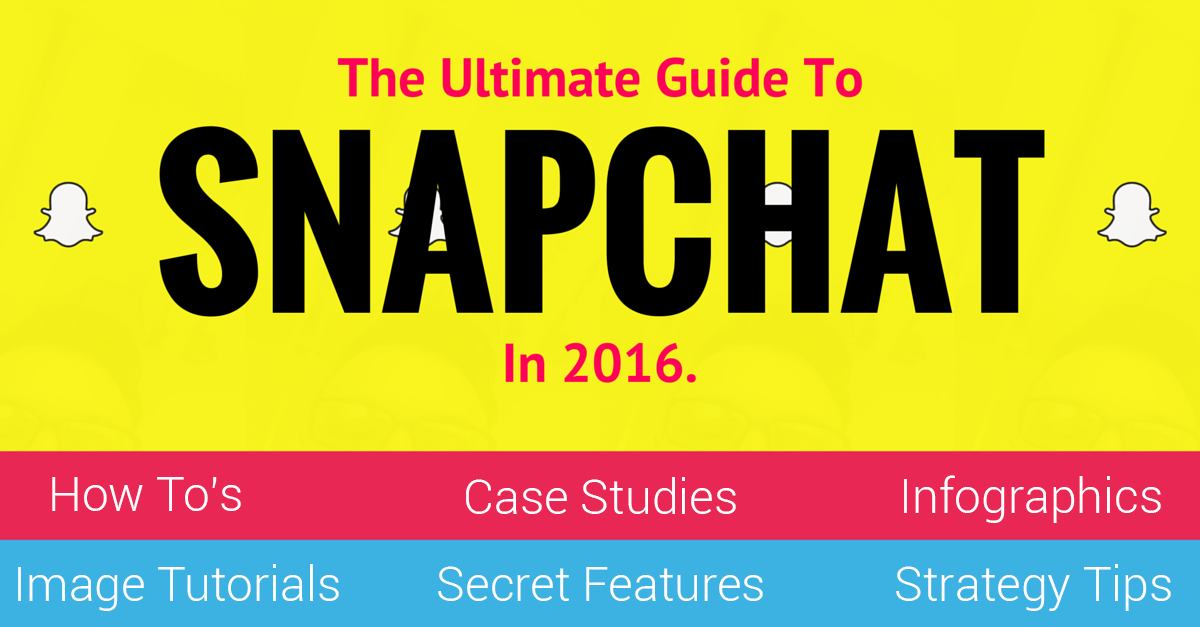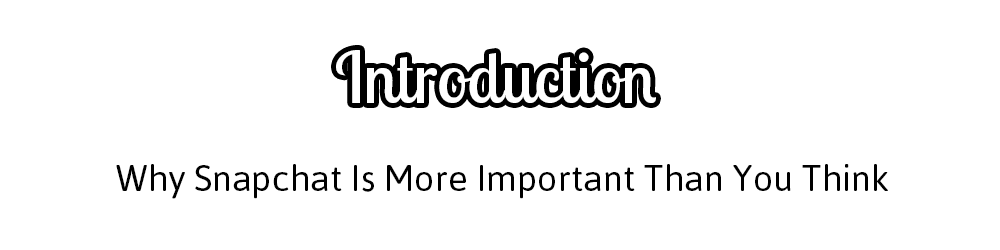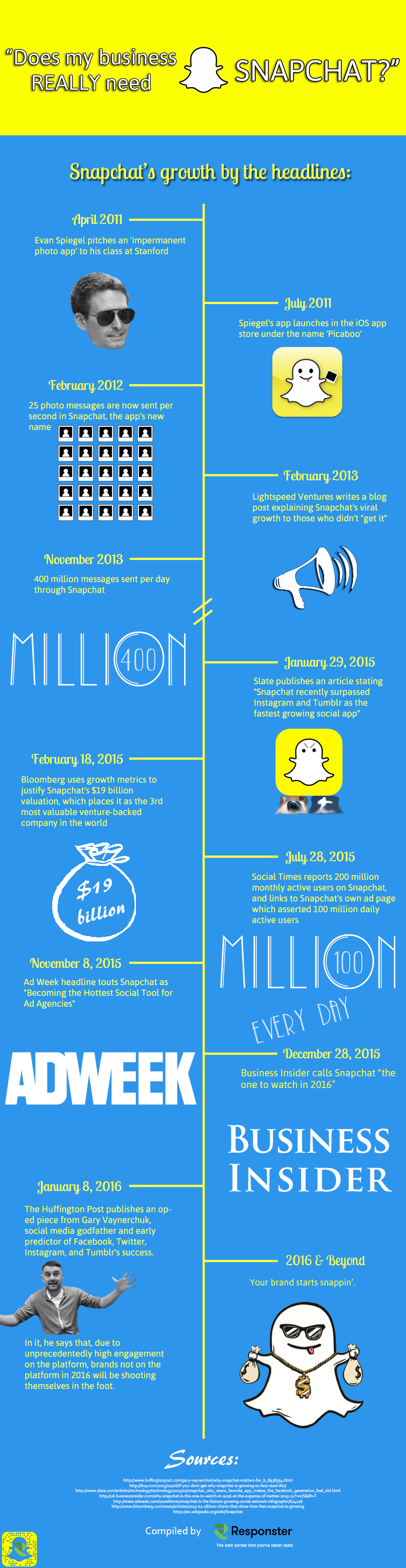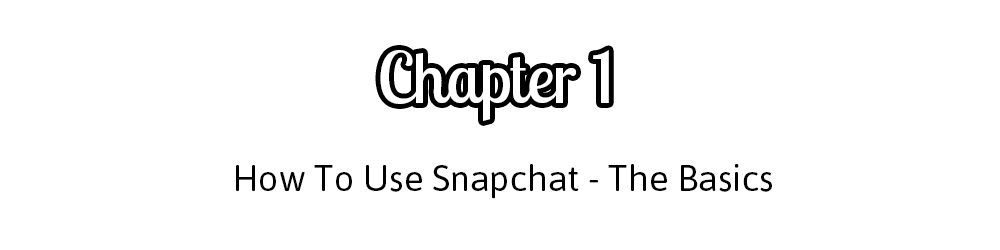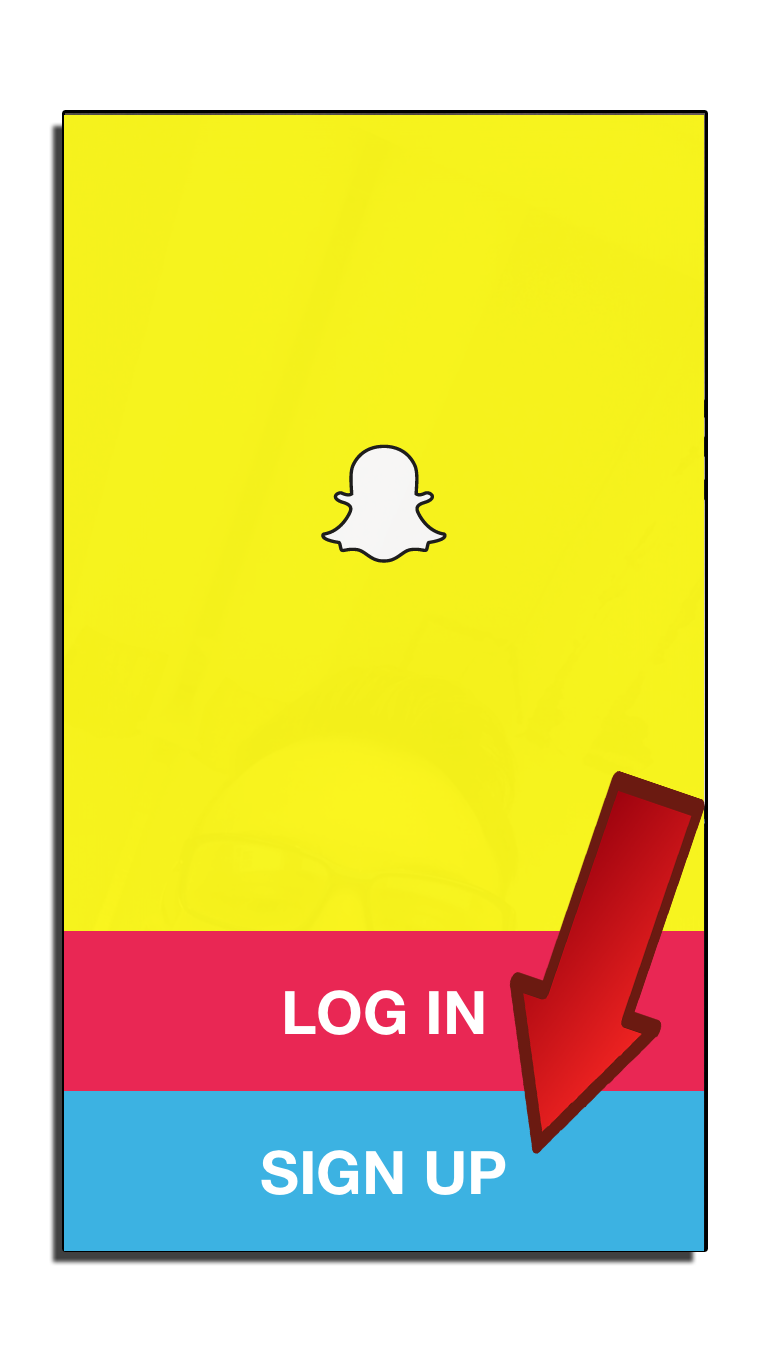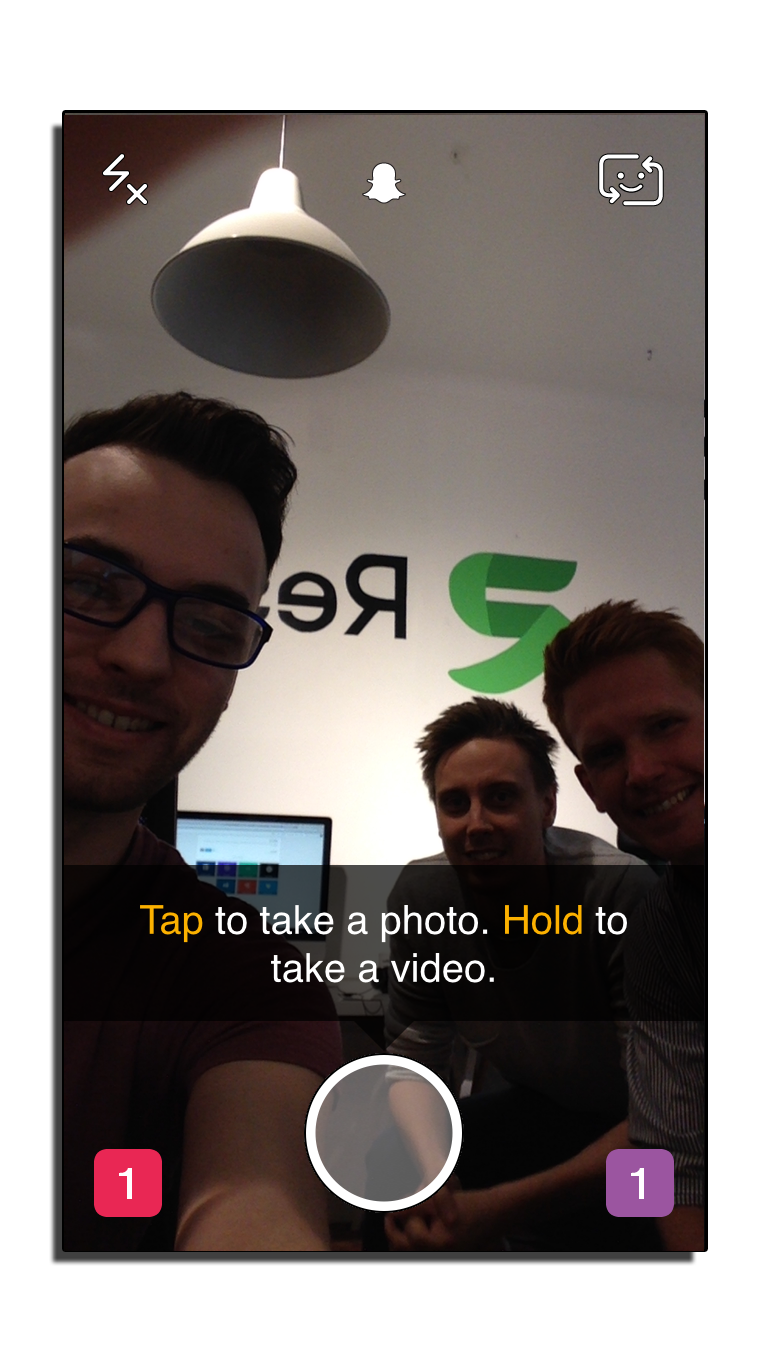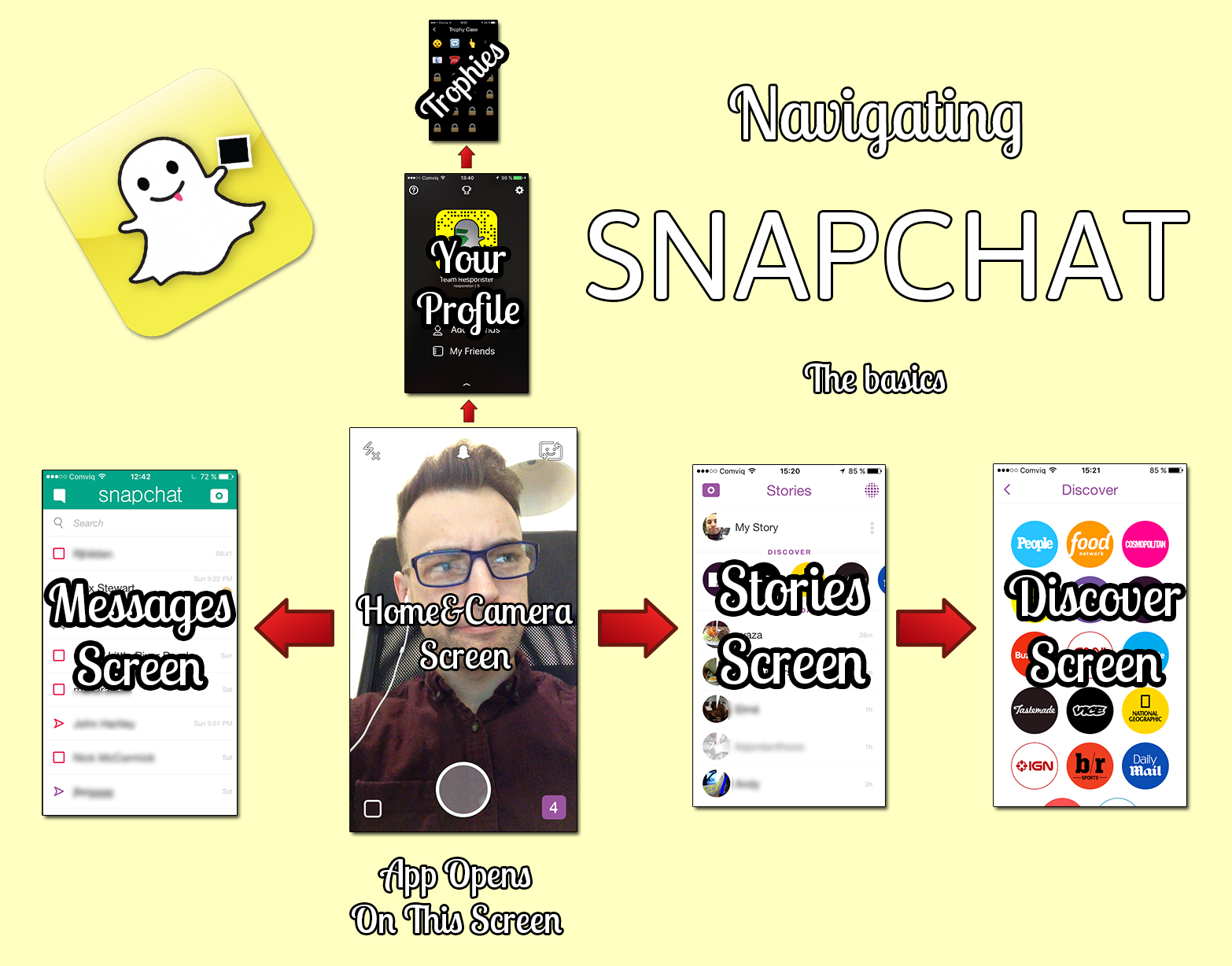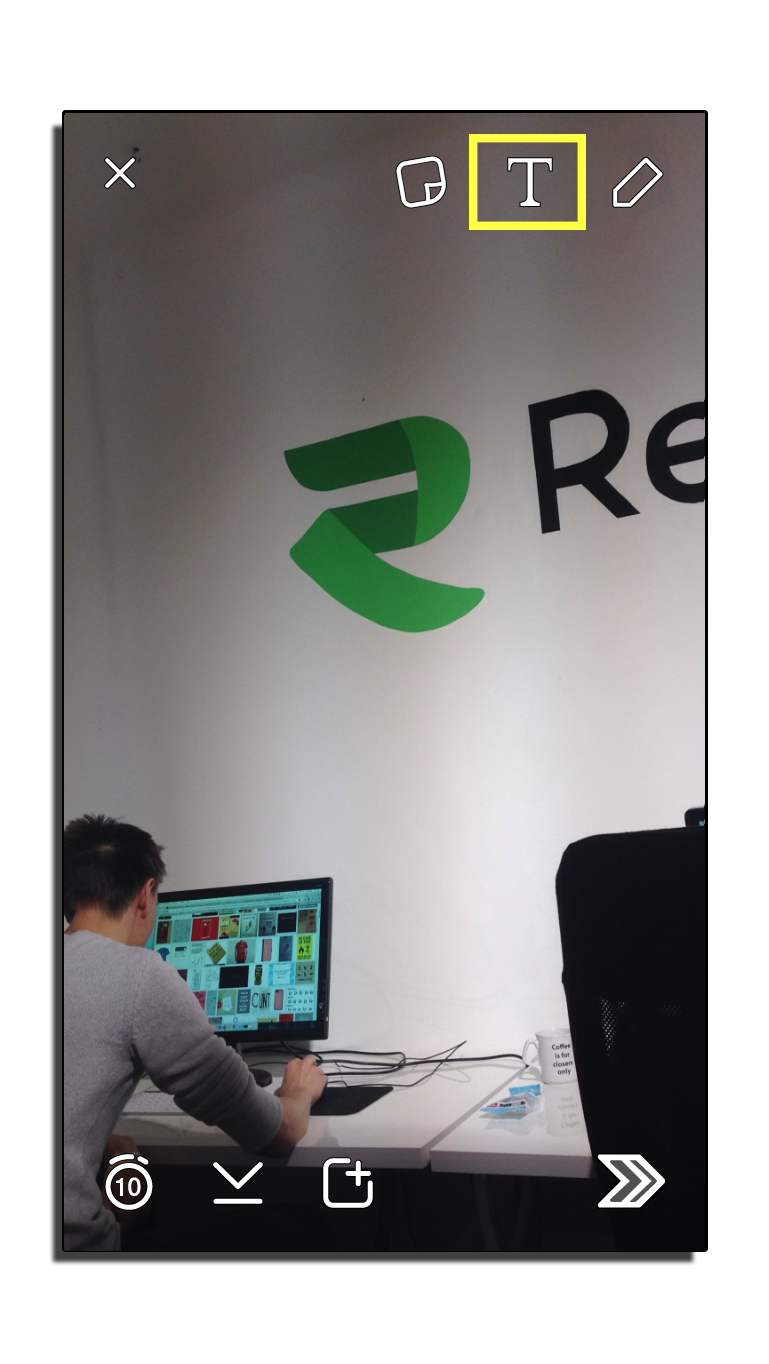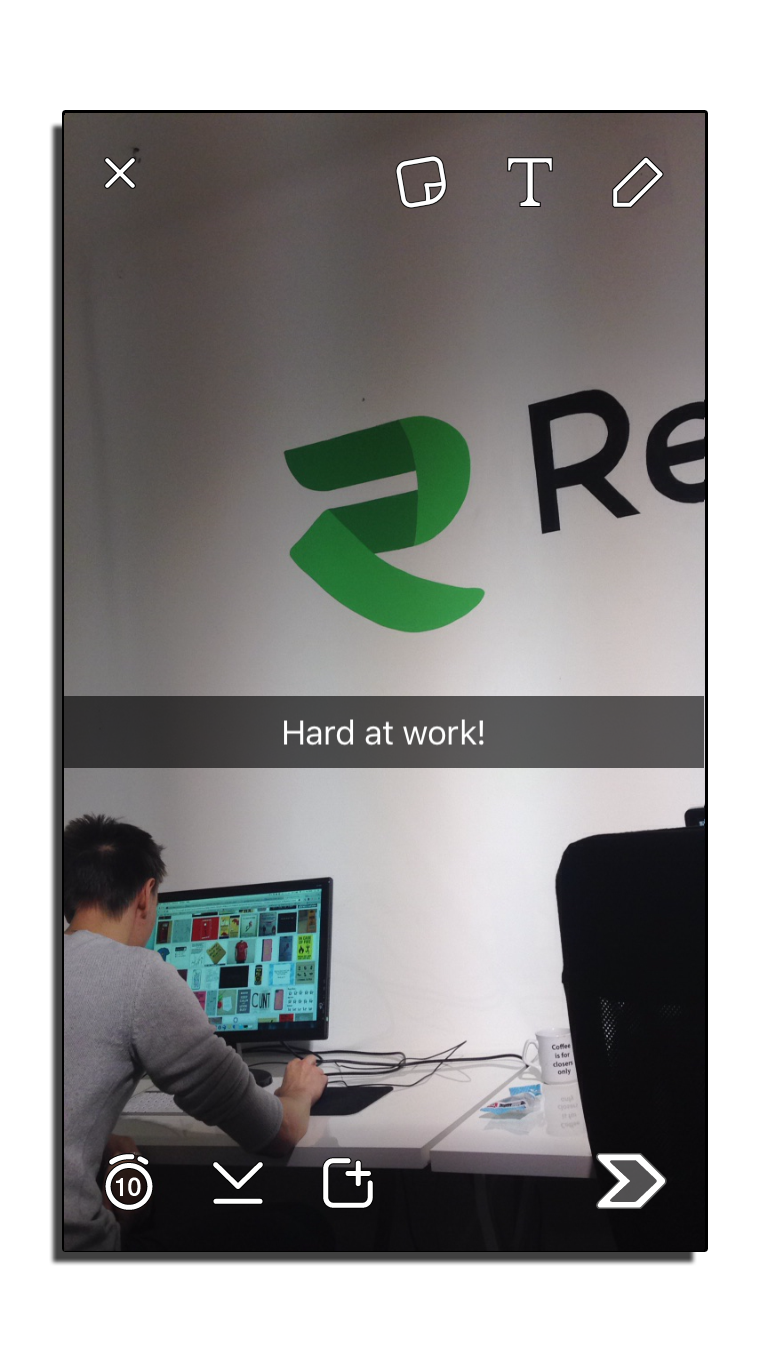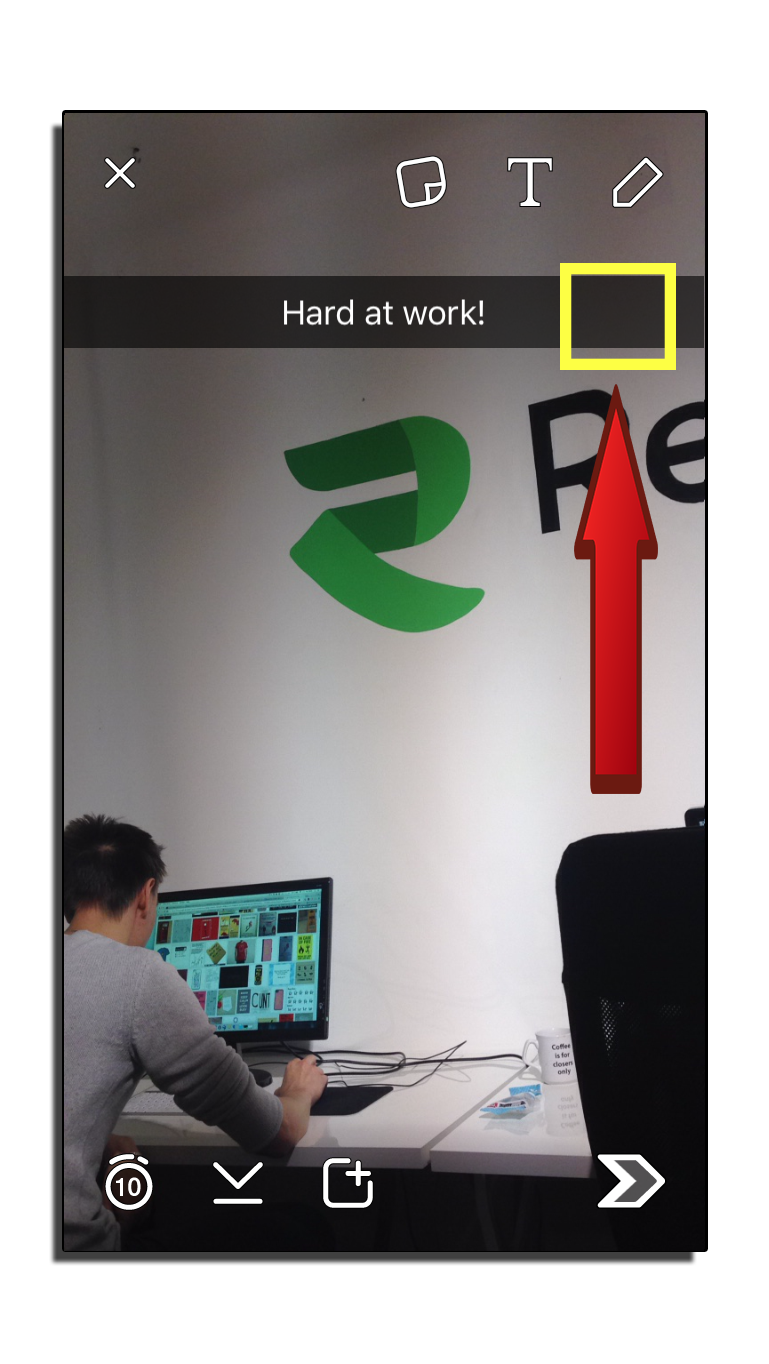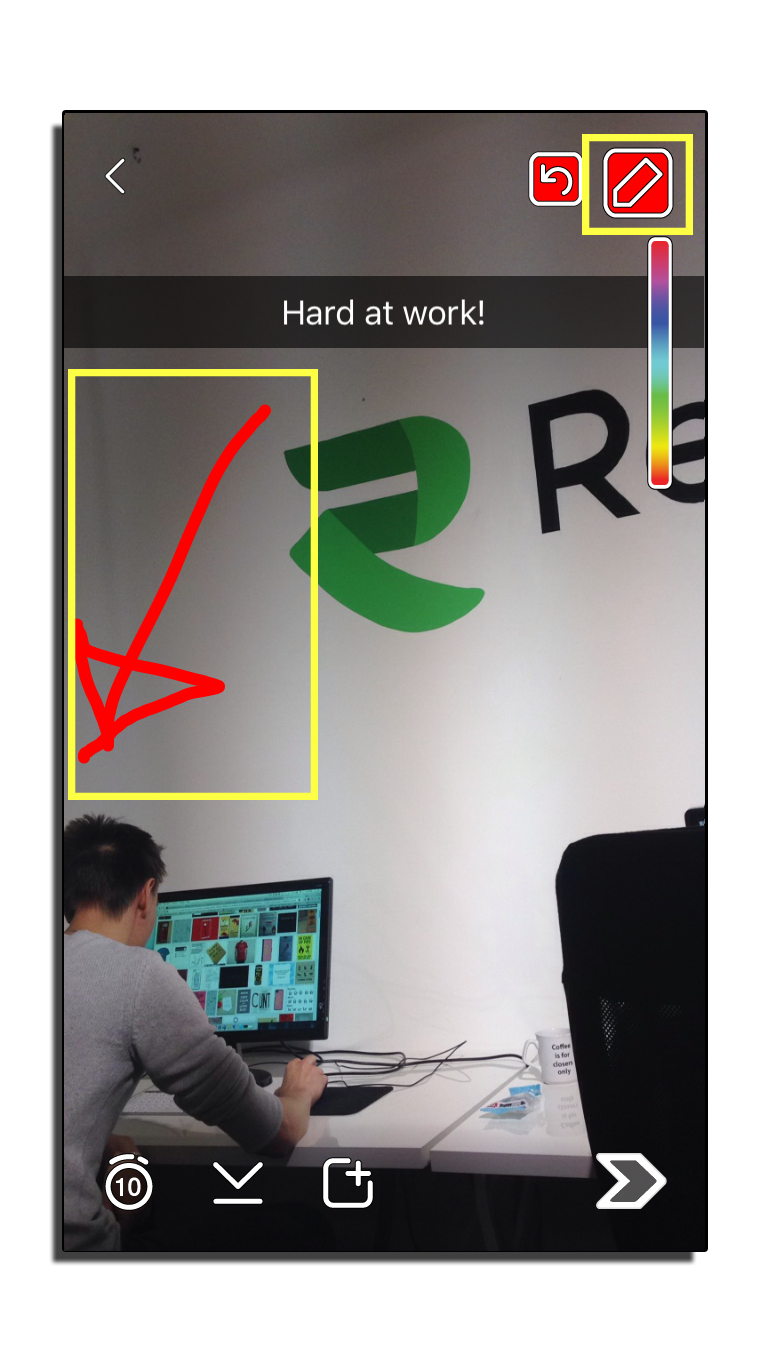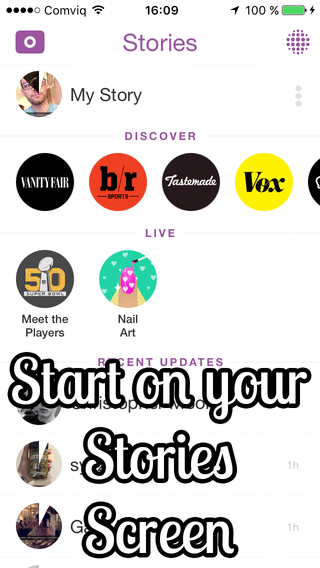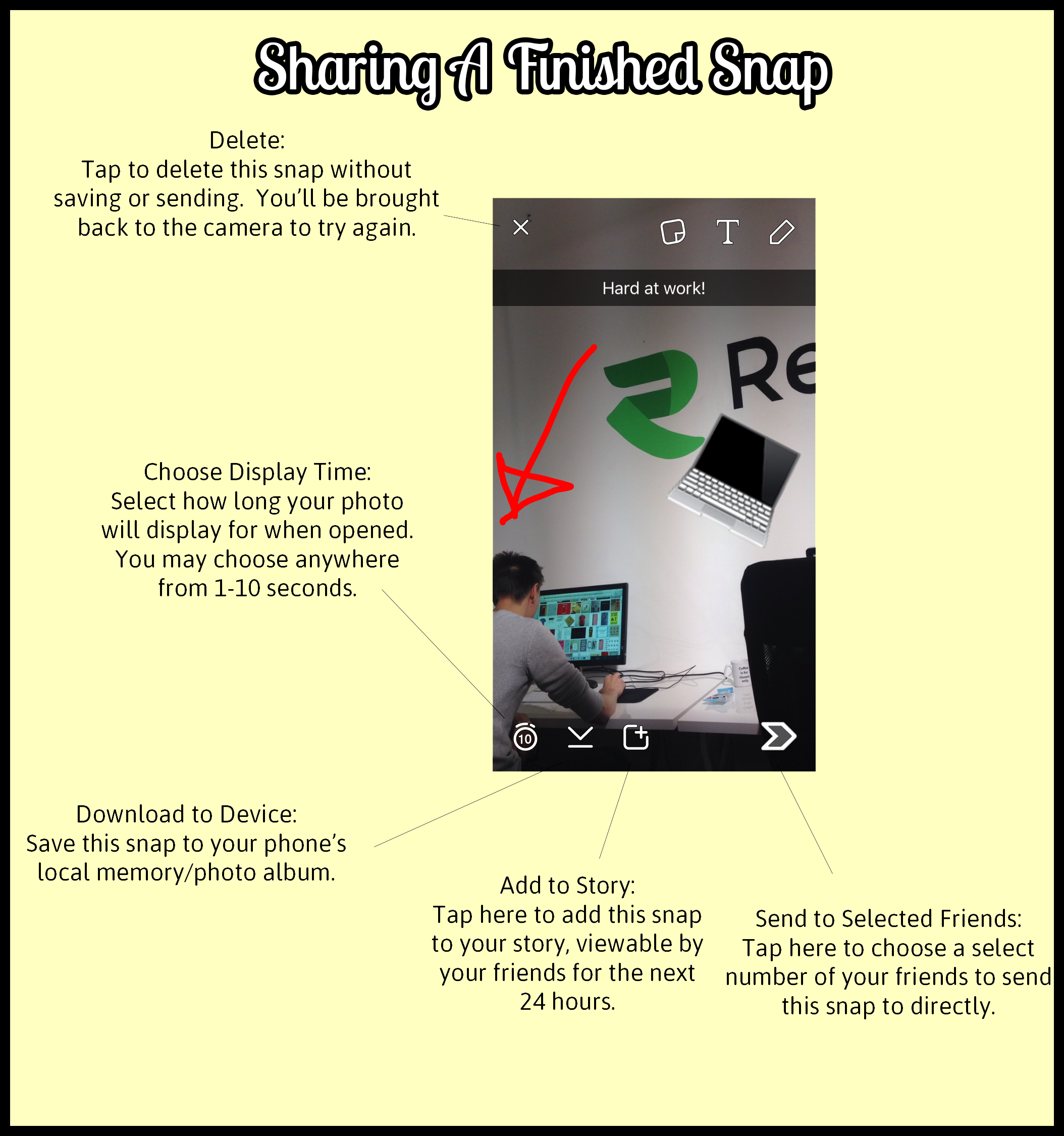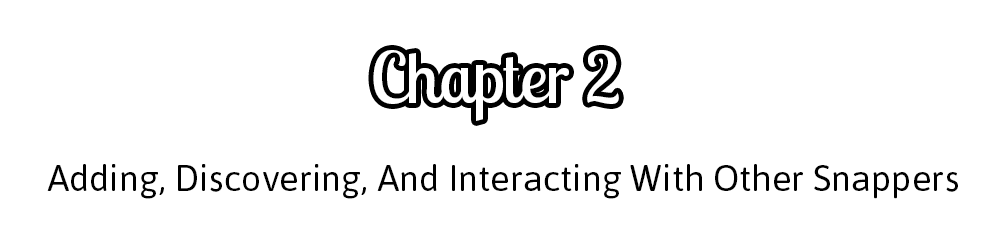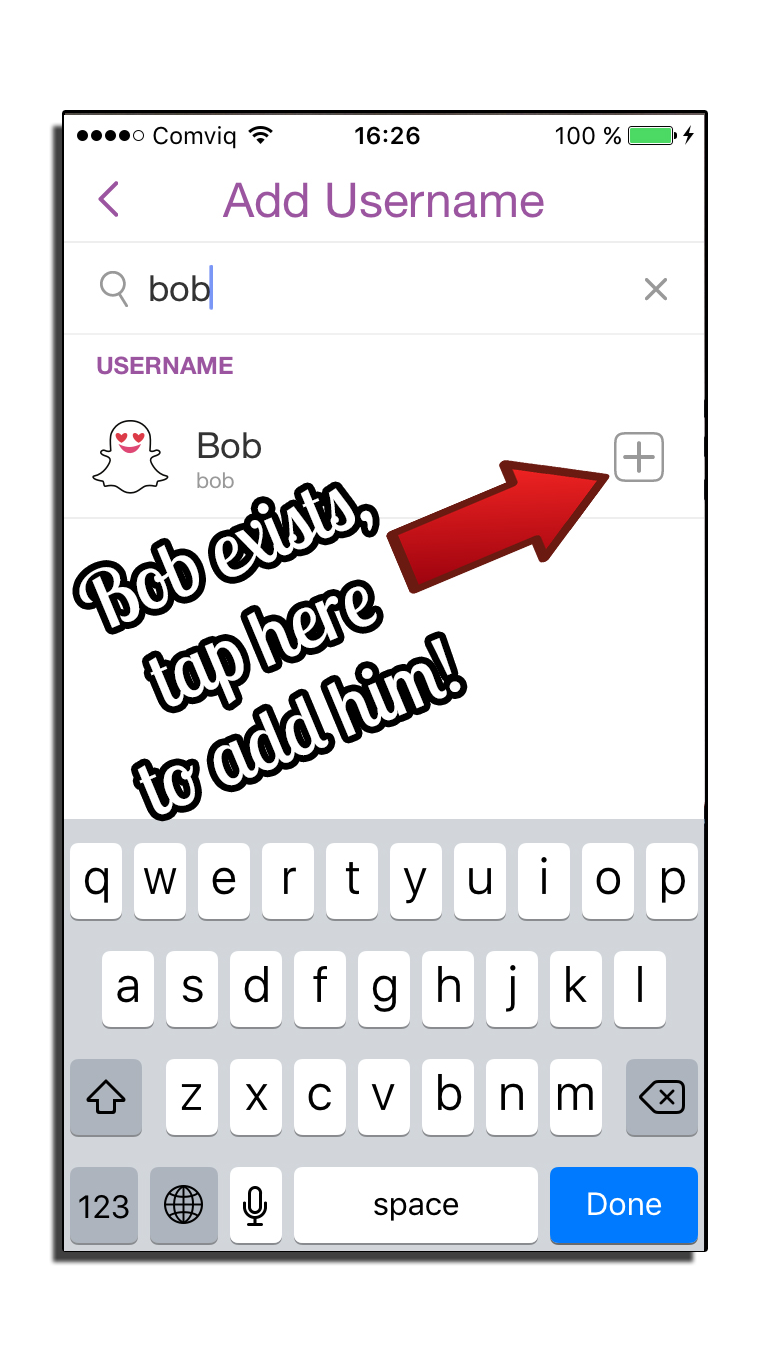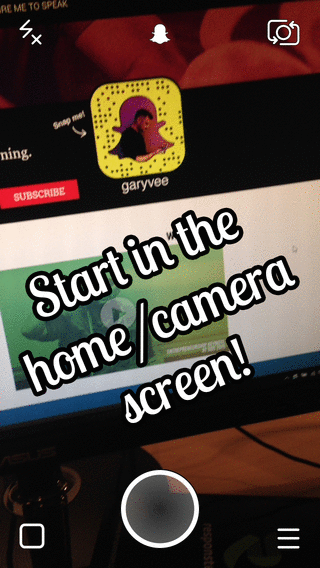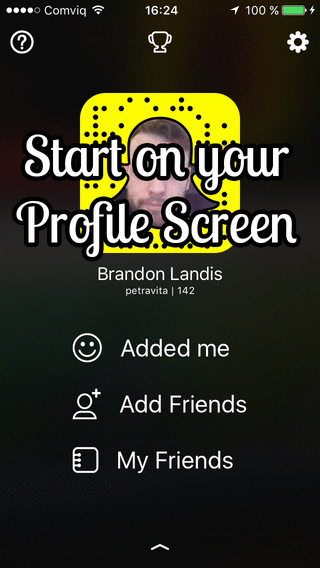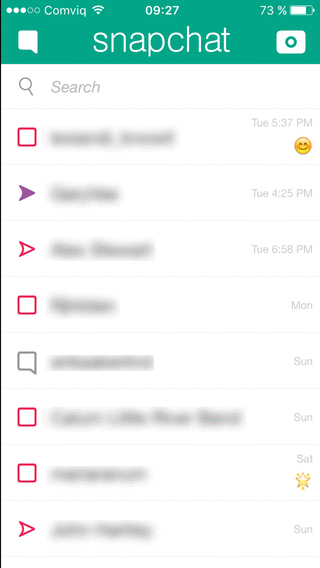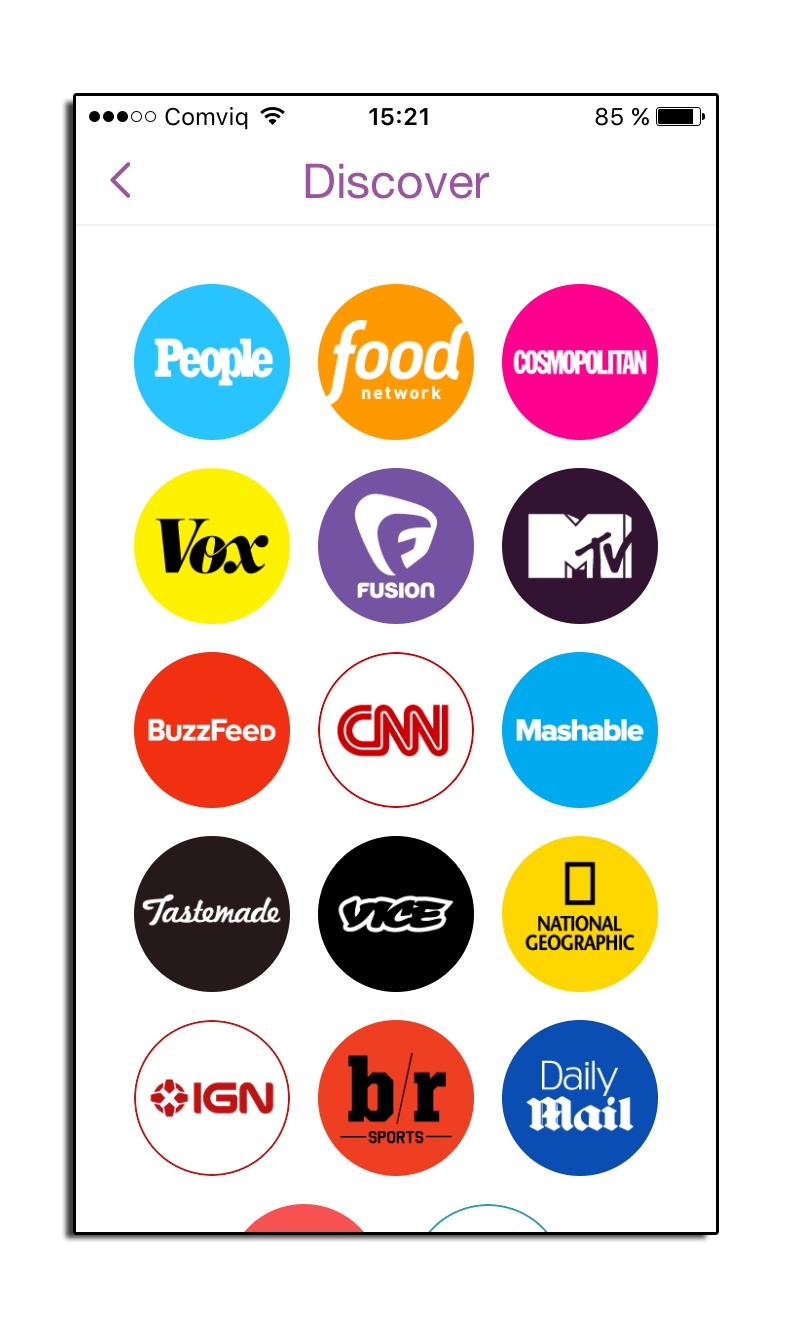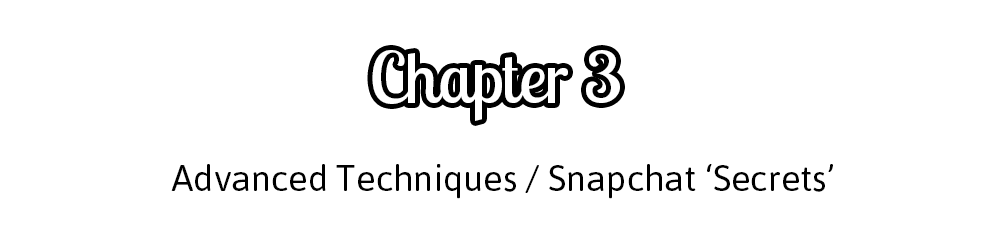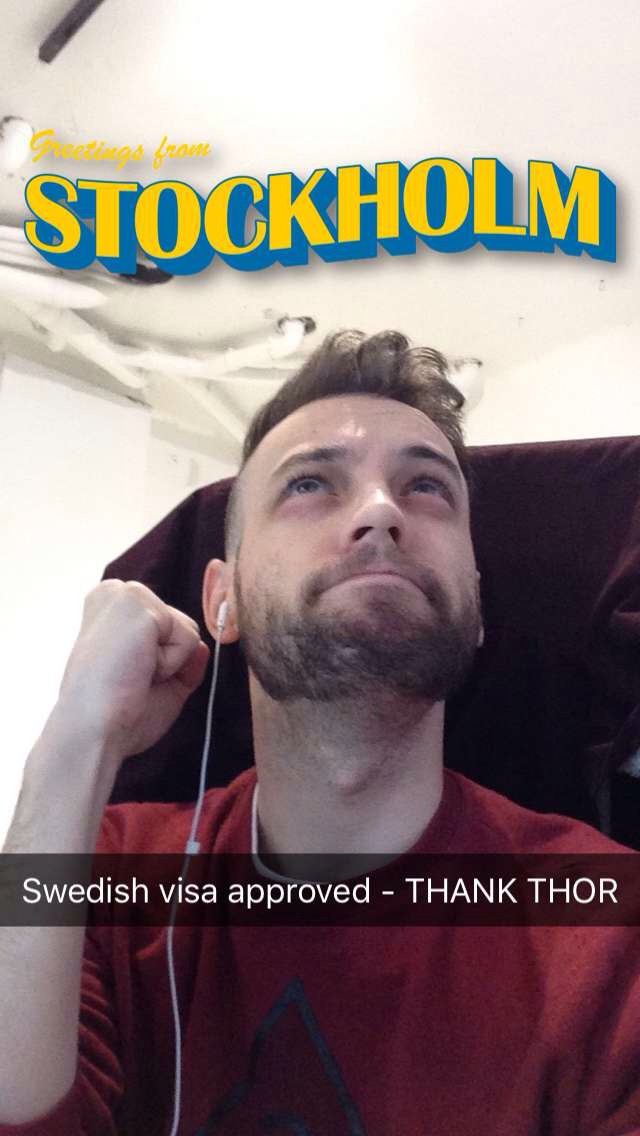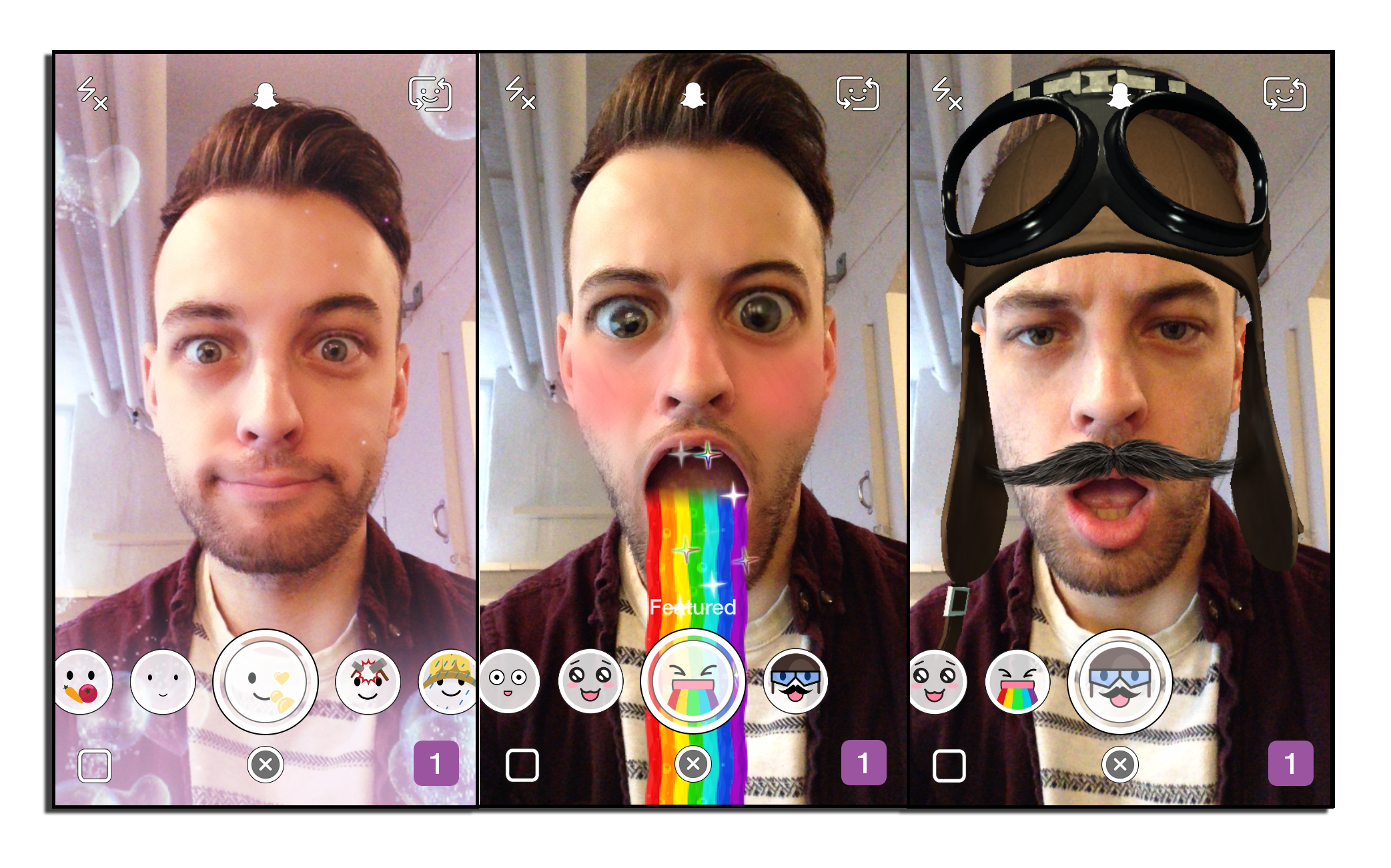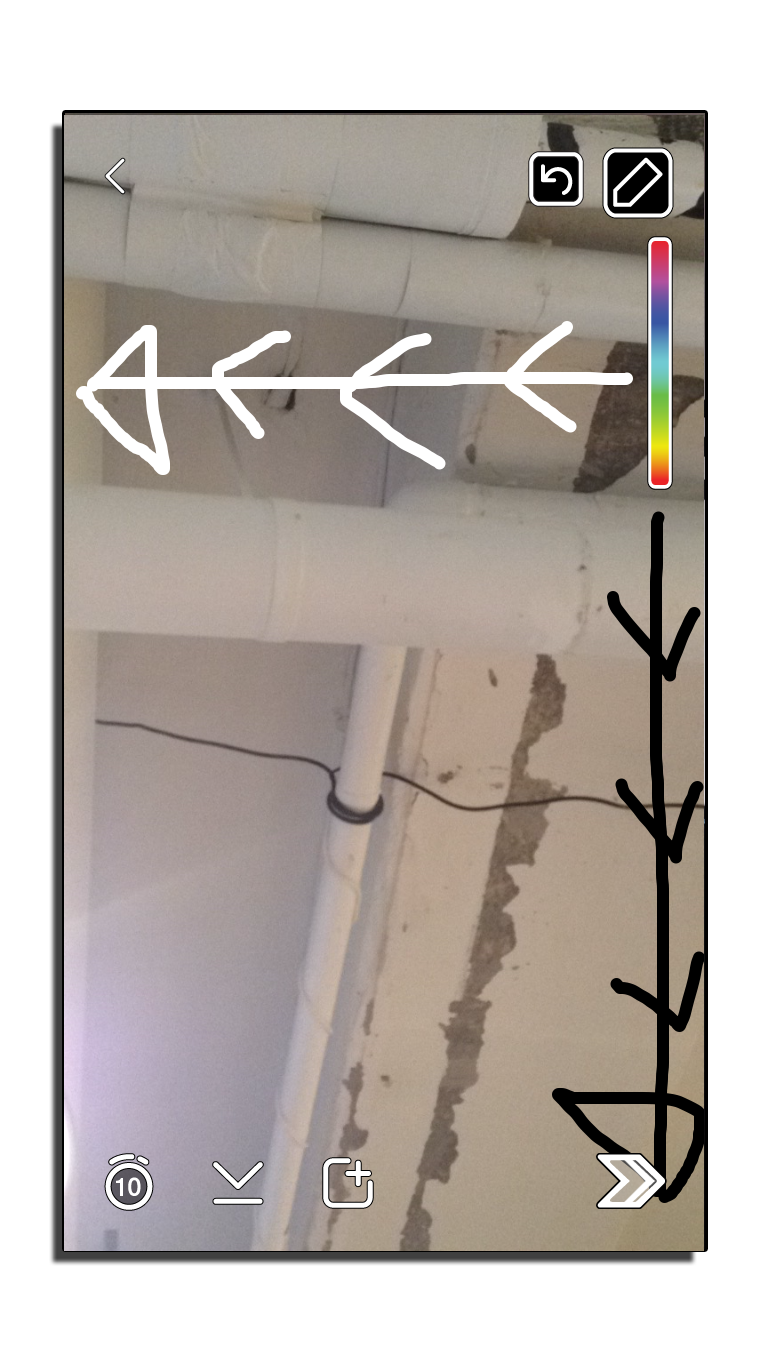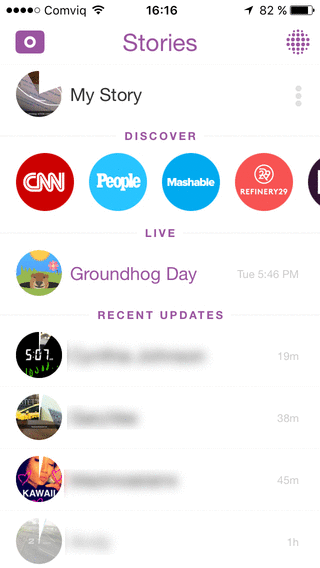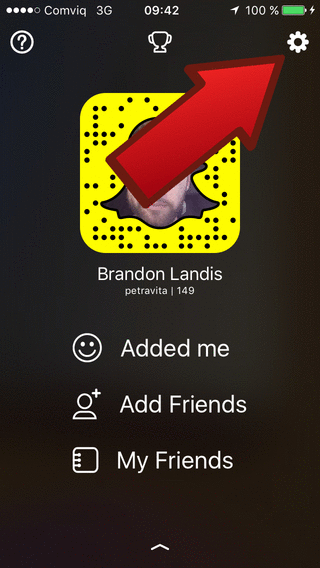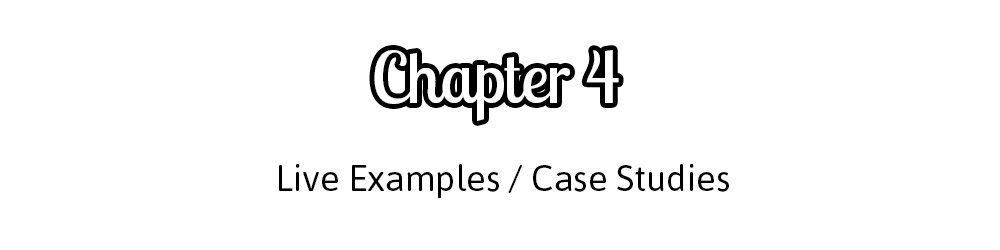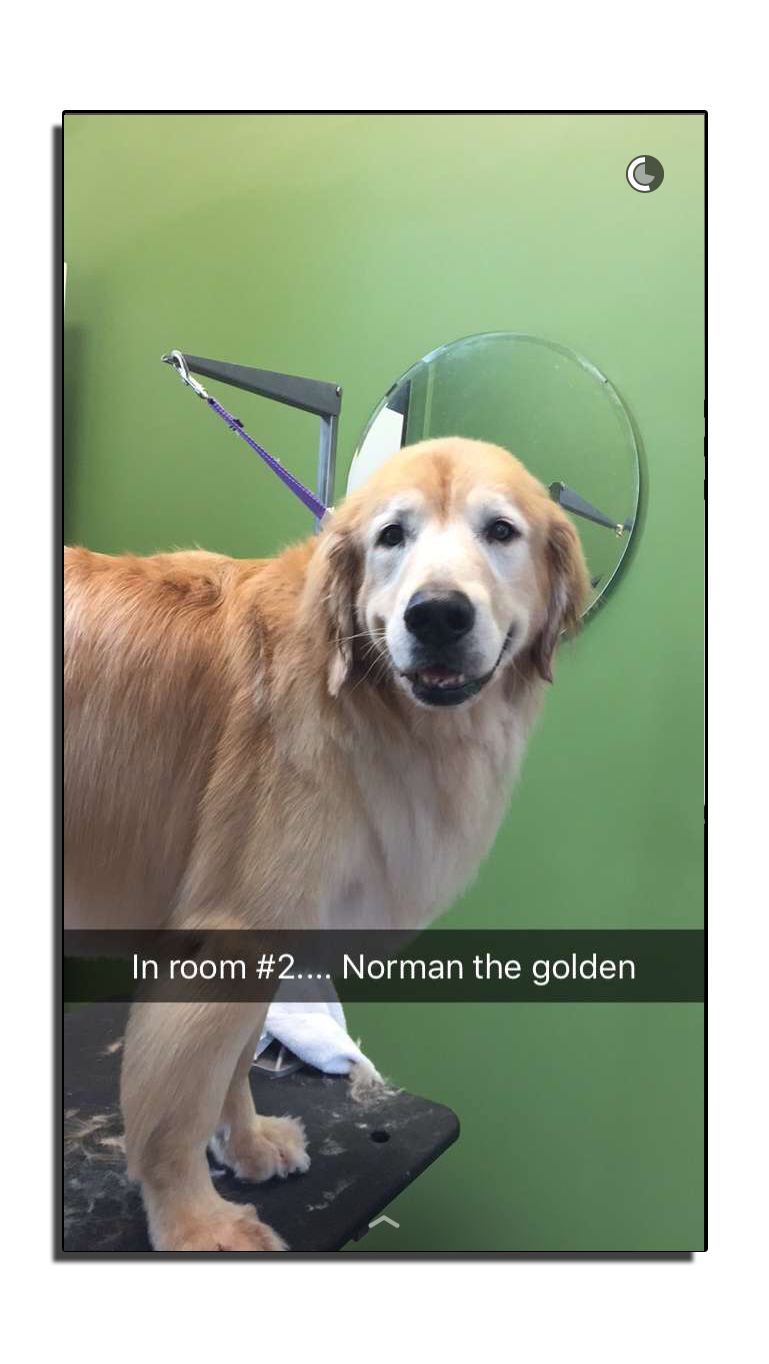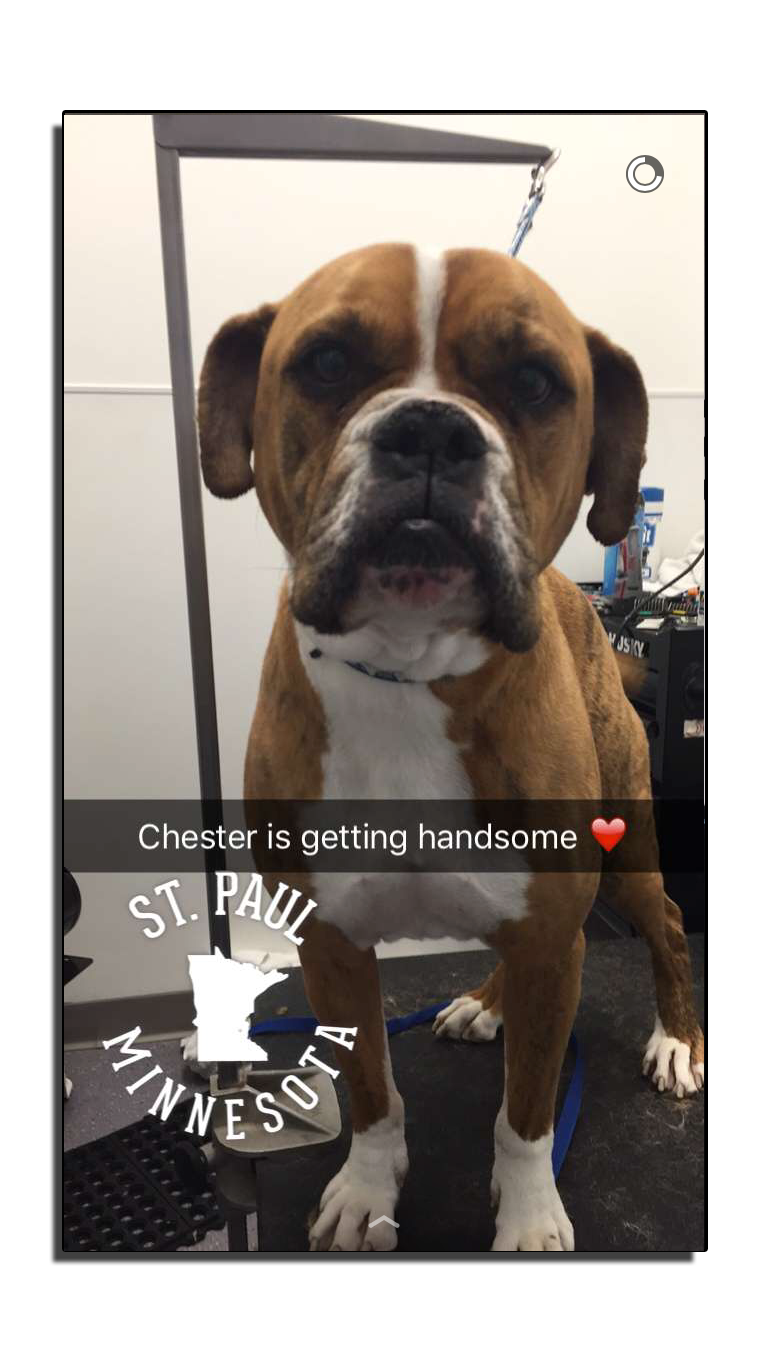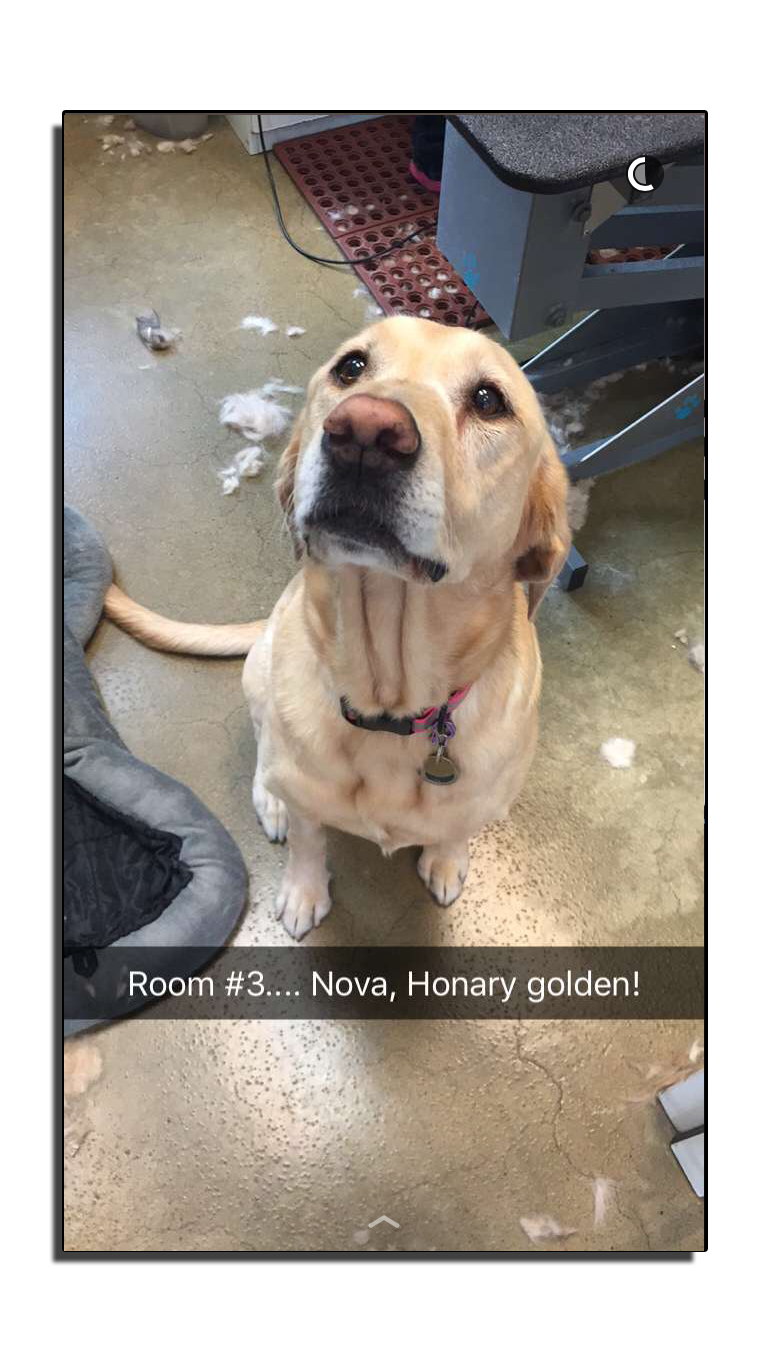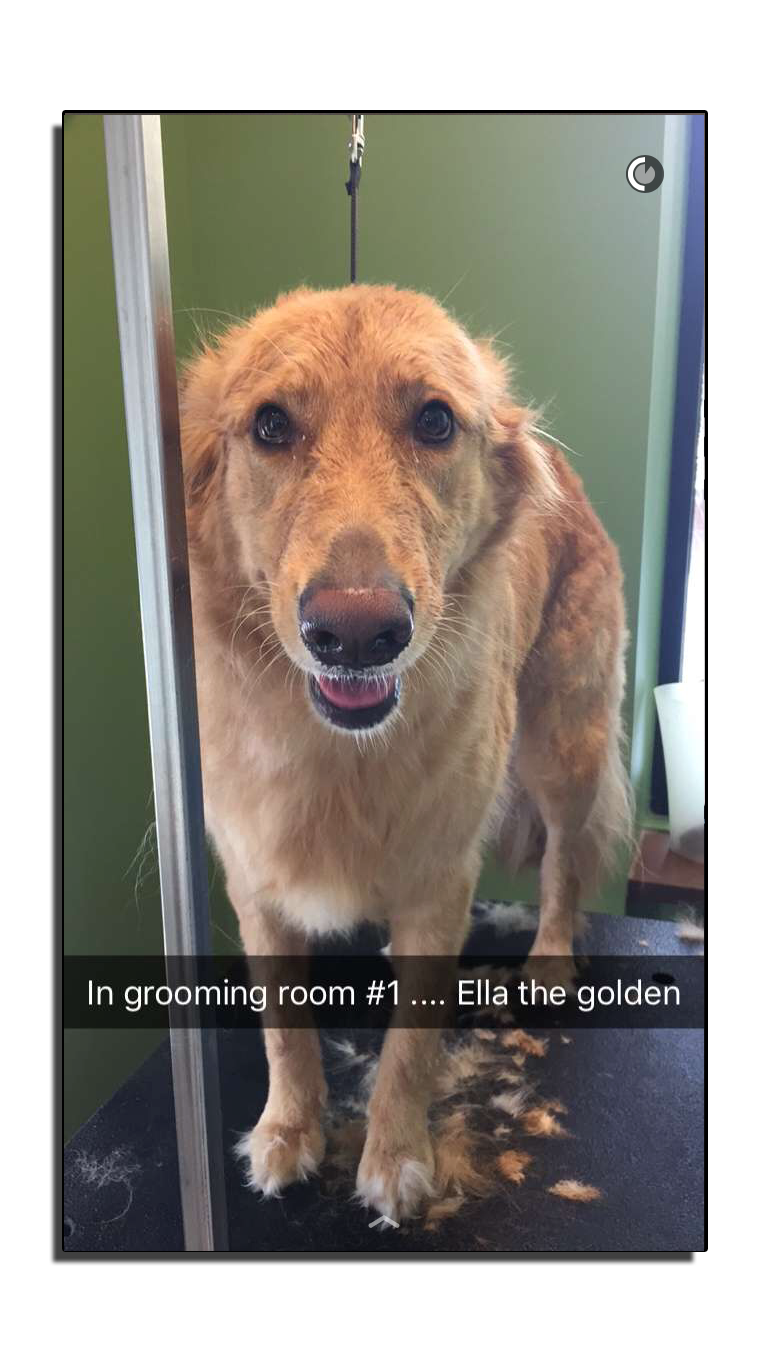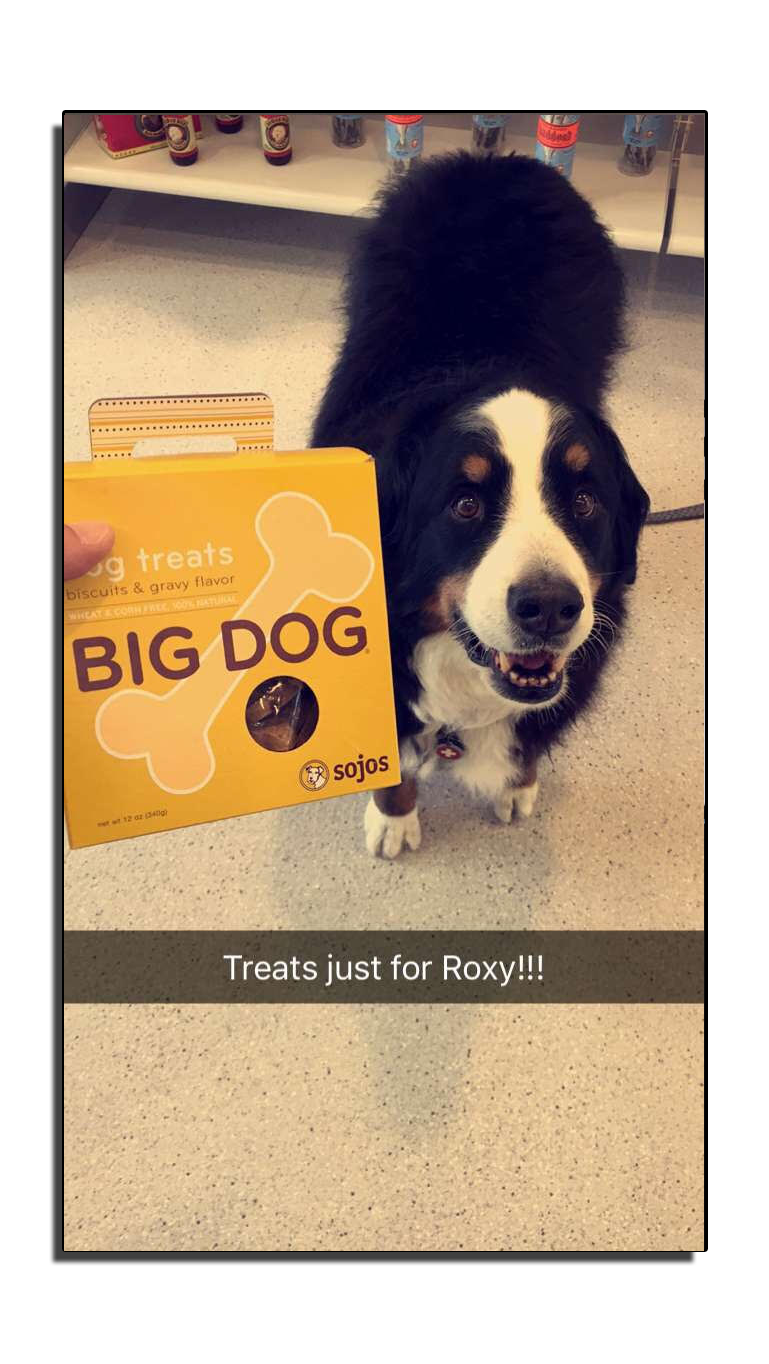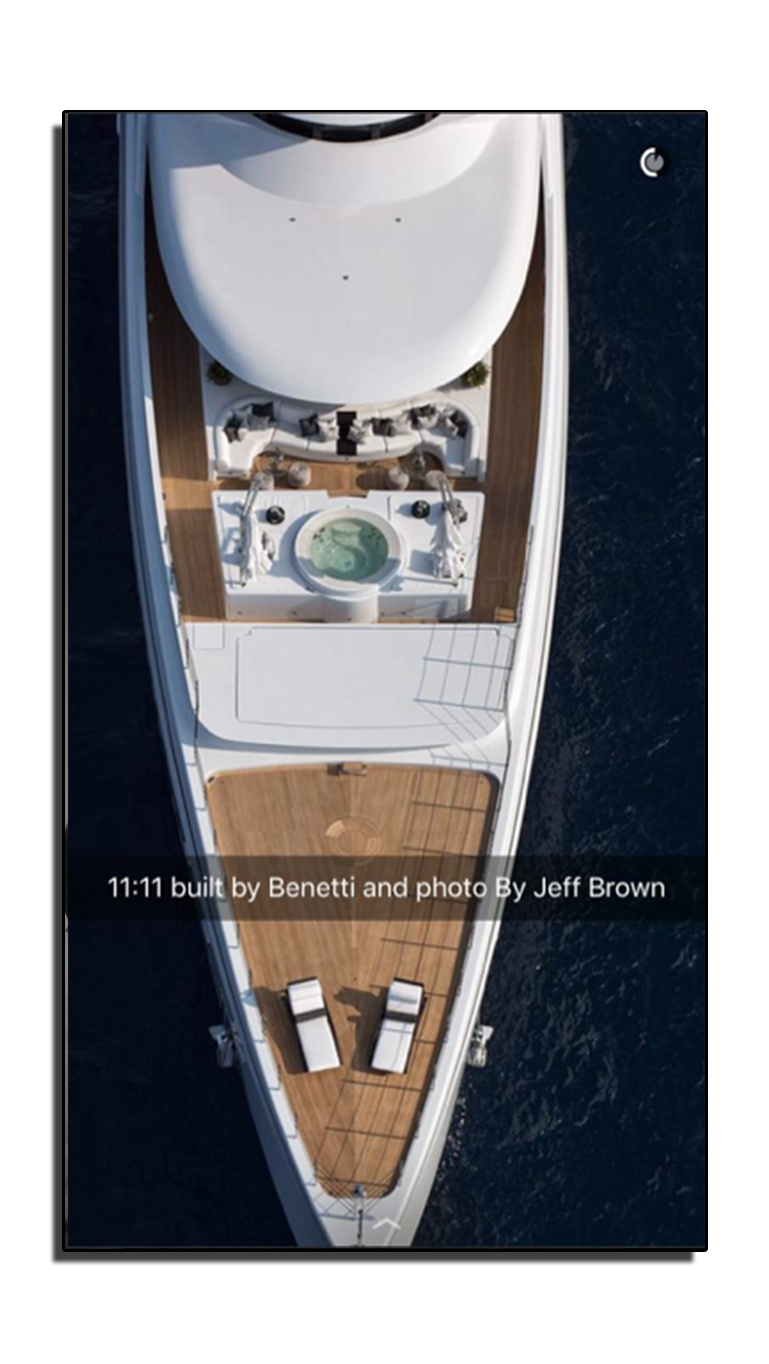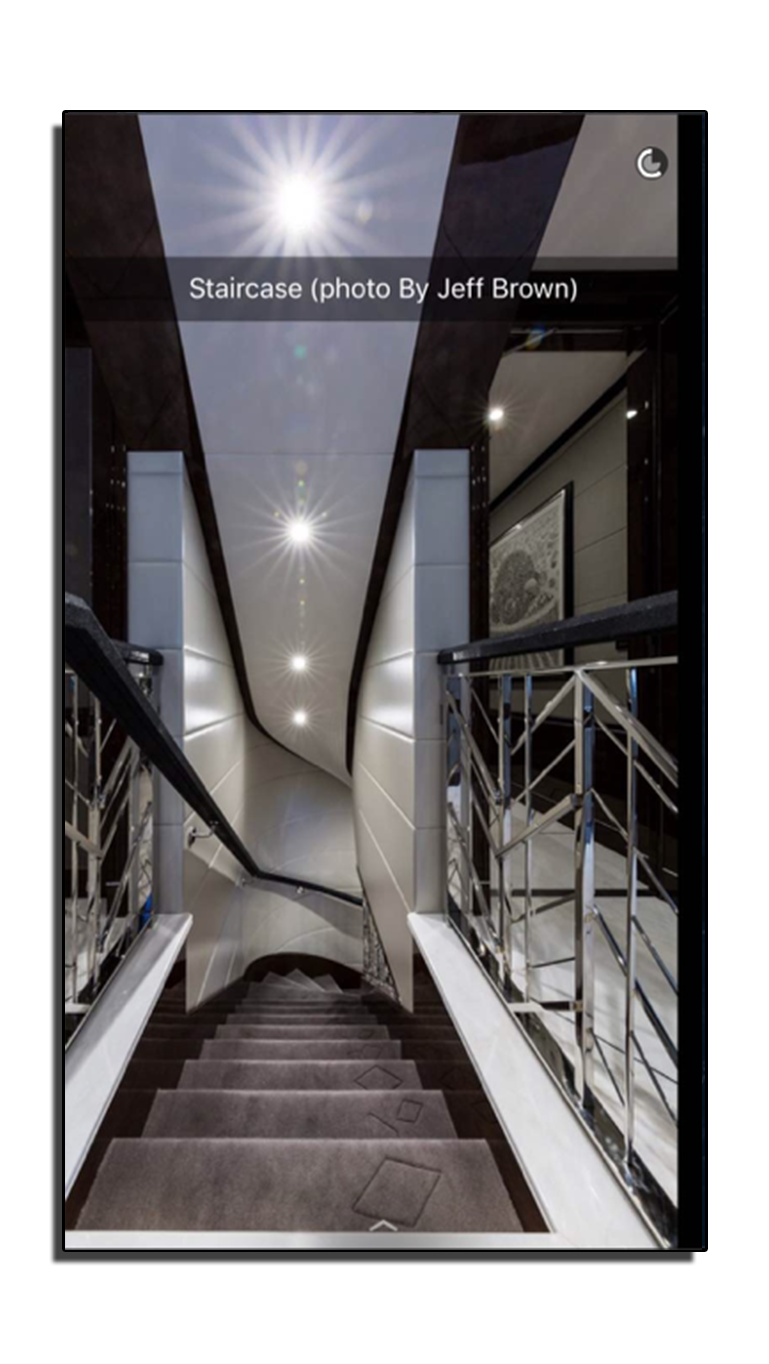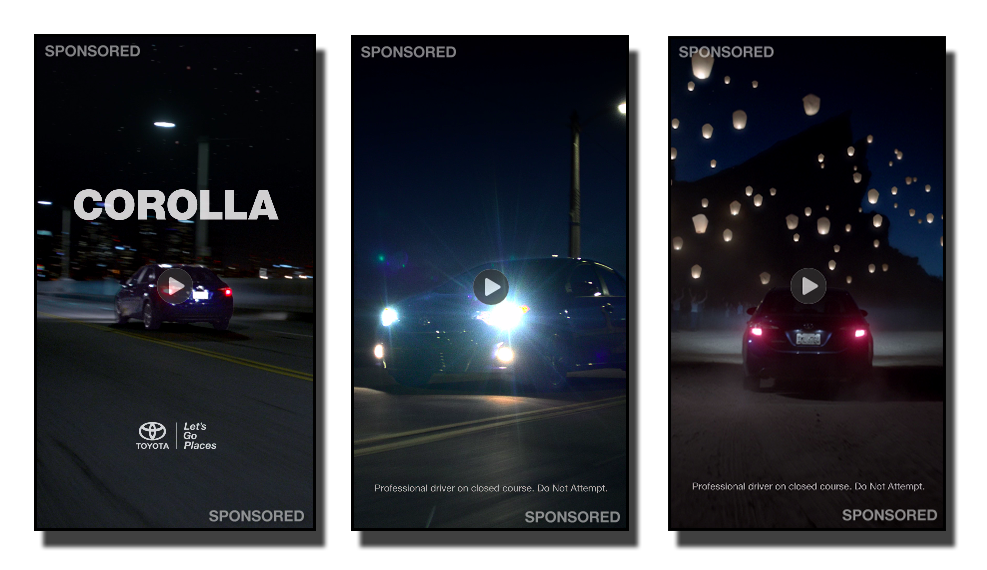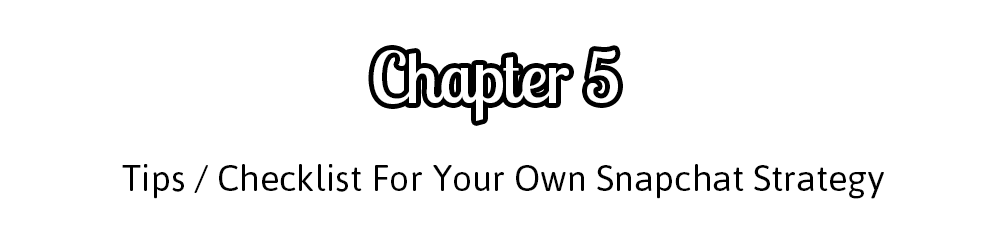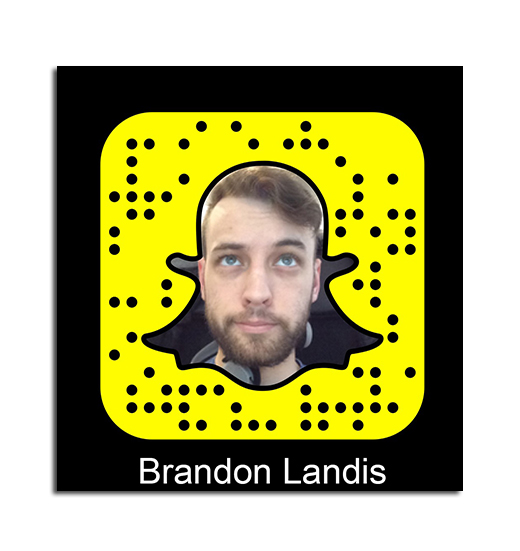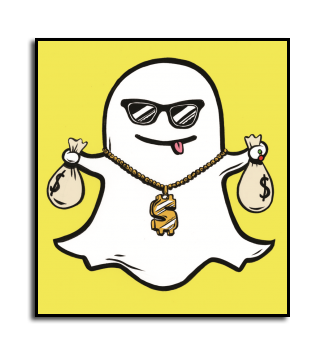This is the last guide you’ll ever need to learn your way around Snapchat and start ruling the platform. No leaf unturned.
Table of Contents
Introduction: Why Snapchat Is Way More Important Than You Think + Infographic
Chapter 1: How To Use Snapchat (& Start Creating Content)
1.1…..Glossary of Snapchat Terminology
1.2…..Creating An Account
1.3…..Navigation Within the App
1.4…..Creating & Editing Snapchat Content
1.5…..Sharing Your Snapchat Content
Chapter 2: Adding, Discovering, & Interacting With Other Snapchat Users
2.1…..Adding Friends & Followers On Snapchat
2.2…..Viewing The Snapchat Stories Of Those You Follow
2.3…..Viewing & Replying To Direct Messages/Snaps
2.4…..A Guide To Snapchat’s Messaging Symbols
2.5…..Using Snapchat Discover
Chapter 3: Advanced Techniques & Snapchat Secret Features
3.1…..Adding Filters To Your Snaps
3.2…..Using ‘Lenses’
3.3…..Getting White & Black As Ink Colors
3.4…..Uploading Content Created Outside Of Snapchat
3.5…..Saving & Repurposing Your Snapchat Content
3.6…..Changing Your Privacy Settings For Maximum Exposure
Chapter 4: Examples, Case Studies, & Inspiration From Other Businesses Using Snapchat Effectively
4.1…..‘Bubbly Paws’ – Minneapolis-based Dog Groomer
4.2…..‘Yacht Harbour’ Boating Industry Media & Sales Company
4.3…..Toyota (via World-renowned Saatchi & Saatchi LA Agency)
Chapter 5: Tips For Getting Started & Formulating A Winning Snapchat Strategy For YOUR Brand
5.1…..8 Tips For Taking Action On Snapchat Today
5.2…..9 Places To Build Your Snapchat Following
5.3…..Closing Thoughts
If you’re annoyed by the fact that you’re reading another article about Snapchat, you’re in for a rough 2016.
Simply put, Snapchat is the new year’s social media darling, and it’s got more than just a train of hype and buzz to back it up: Snapchat has had several years now to hone its focus and functionality, and with major brands and media outlets (CNN, Daily Mail, MTV, People, Vice, and National Geographic, to name a few) distributing content on the platform, its emergence into the mainstream is all but inevitable. Don’t worry, we’ll be getting into exactly what such brands are doing and how you can create great Snapchat content in just a few minutes.
On the surface, Snapchat is a video, image, and text messaging platform whose gimmick is that content only exists on it for a limited amount of time. Look under the hood, however, and the app is revealed to be one of the most versatile, interesting content distribution platforms with a direct link to the coveted millennial demographic (don’t target millennials? It doesn’t matter, everyone and their great aunt will soon invade Snapchat like they did Facebook in 2013).
Why is it effective?
More and more, consumers expect to be able to interact with brands in the same personal way they interact with other people. This mindset has been birthed by Facebook, Twitter, and Instagram’s hyper interactivity between brands and their followers, but those platforms still have the expectation of polished, highly professional content.
Snapchat, on the other hand, is made for quick, on-the-fly video and picture updates, with minimal editing tools built in. The result is that consumers who have wanted to get to know brands behind the scenes for some time now have a platform built for exactly that type of raw, genuine, airbrush-free content creation. And they f*¤%ing love it. Engagement on Snapchat is really high.
But don’t take my word for it.
The good thing for both of us is that I don’t have to be the one convincing anyone to use the platform – experts have already made compelling cases I can draw from instead.
Over the past year, it has become unavoidable hearing about snapchat in the tech and social media sphere. When a social media platform reaches the annoying, ubiquitous headline frequency that Snapchat has over the past few months, you can be sure that even the resisters, the hipsters, and the tech averse will give in and make an account before the year is out.
Here’s an infographic of some of Snapchat’s meaningful media coverage leading up to where we are now:
Engagement on Snapchat is obscenely high.
One of the major advantages of Snapchat is that users choose where their attention goes.
Think about this for a second: When you post a tweet to your 10,000 follower twitter profile, maybe a couple thousand of them are online at any given time – if you’re lucky. Of those, how many aren’t in messages, having conversations with others, or searching trending hashtags, so that their attention is actually completely removed from the stream where your message will be displayed? A few hundred?
It gets worse: How many people who see your tweet actually read your tweet, rather than just scrolling past it? This kind of attention chop down means that, regardless of what analytics tell you about your ‘impressions’, your actual engagement and those who take in your message are very few compared to what you might expect from at-a-glance broad reach numbers.
On Facebook, your posts aren’t even served up to everyone who follows you anymore because Facebook recognizes just how much content is scrolling past everyone’s feed.
Snapchat is different from its social peers.
Everyone who views a story, picture, video, or text chat of yours – don’t worry, we’ll get to how-to’s and definitions in a minute – is choosing to do so; that person has to tap your name intentionally to view your snap, which pops up in full screen, meaning they’re not just looking at whatever you post in a clutter of 11 other messages on their screen at the same time. No, you’re getting 100% of their screen real estate to deliver your message or update.
And, because Snapchat limits content to micro updates of 10 seconds or less, it’s a low investment for people to tap every update that comes their way and then watch every second of it. And they do. If you have 1,000 followers on Snapchat and your content doesn’t completely suck, it’s a safe bet that 500-900 of them are going to watch what you put out. By choice. With undivided attention and full screen real estate. That’s insane.
Creating half decent Snapchat content will blow the attention you receive from other platforms right out of the water. Creating great Snapchat content will put you in an engagement league you’ve probably never seen before. [Click to tweet this]
So, how do you get started killin’ it with Snapchat? I thought you’d never ask.
“If you’re annoyed by the fact that you’re reading another article about Snapchat, you’re in for a rough 2016.”  Click to Tweet This!
Click to Tweet This!
1.1: GLOSSARY
In order to understand everything below, here’s a quick rundown of the terminology of Snapchat so that you know what we’re talking about in any given step.
Snap: A ‘snap’ is a video or still image you capture with your device’s camera within the app, and then send to another user or upload to your Snapchat story.
Friend: On Snapchat, a friend is another user you’ve mutually connected with (both of you have added each other as contacts within Snapchat).
Follower: If someone adds you but you do not add them back, they are a follower, and while you won’t have them show up in your address book, they’ll still be able to view your stories.
Story: Whenever you take a snap, you may upload it to your ‘story’. A story is a running film reel of any snaps you’ve added to it in the last 24 hours, and is the primary way for brands to publish content on the platform. Stories are publicly viewable to anyone who follows you. Likewise, you can view the stories of those you’ve connected with.
1.2: ACCOUNT CREATION
If you haven’t yet signed up for Snapchat, simply search it on your app store. If you’re reading this on a mobile device, you can click here to to download Snapchat to your iPhone or click here to grab it on an Android device.
Note: If you wish to install Snapchat to an iPad, you will need to head to the iOS app store on the device, then, in the upper lefthand corner, tap ‘iPad only’ and change this to ‘iPhone only’ in order to find Snapchat in the search results, as it is natively created for phones only.
Once installed, go ahead and open the app, tap ‘Sign Up’, and enter your desired account information.
The USERNAME you create will be used to log you in, and others may type this name in to add you as a friend. You will also be able to regular NAME/DISPLAY NAME, so you can use something other than your username to display to your Snapchat friends when messages or updates come from you. Think of the username like your email, and the display name like your sender name (I might send an email to clients from brandon@responster.com, but the sender name shows up as Brandon Landis).
For example, your username you login with might be “johnspetstore”, but you can make messages more readable and identifiable by setting your display name to something cleaner like “John’s Pet Store”.
Follow the prompts to enter your name, email, date of birth, and other requested information until you find yourself logged in for the first time. You should be greeted by the home/camera screen with this message on it:
1.3: NAVIGATION
Now that you’ve got your account opened up, the real work begins: Understanding Snapchat’s swipe labyrinth of navigation. While the initial screens you see in the app may or may not cause too much confusion, you’ll soon realize that swiping up, down, left, or right on just about any screen will take you to another screen – and that’s where things can get complicated.
The easiest way to understand Snapchat’s navigation is to see a physical representation of its layout. Below, I’ve laid out the most prominent screens next to each other to show you how to move around within the app. You’ll notice I’ve named each screen, and you can use this image for reference when I talk about various screens and their functionality in the rest of this chapter.
1.4: TAKING & EDITING A SNAP (Creating Content)
The entirety of your content creation tools for Snapchat lie on this screen. Let’s go ahead and tap the camera button once to take a picture and see what we can do with it:
To delete the picture and try again, you can tap the x in the top right corner. If you’re happy with what you’ve got, let’s add some text. You can do this either by tapping the ‘T’ in the upper right hand corner, or by tapping anywhere on your screen/picture:
Type whatever you like and then tap any blank space in your picture to get out of typing mode. You should have something like this:
If you wish to move the placement of your text, you can simply press the darkened bar to the left or right of your text, and drag it up or down with your finger. Here’s what my snap looks like after repositioning:
Note: If you would like to place larger text on your snap, you can simply tap the T icon again after typing to try a few different styles.
Not bad, but let’s spice it up some more. Tap the pencil icon in the top right corner, then draw with your finger on the screen; I’ve gone ahead and pointed an arrow at my coworker:
You can change the color of the ink by pressing within the color bar under the pencil, and you can step backwards to undo mistakes with the backward arrow to the left of the pencil button. Tap the pencil button itself when you’re finished to get out of drawing mode.
Finally, let’s add a sticker. Stickers are just emojis that can be placed and resized on your snap to add a little extra character. For this image, I’m going to add a laptop sticker to emphasize the office environment.
To add a sticker, tap the Post-It note looking icon next to the T. You’ll get a library of emojis like the one below. Scroll up, down, left, and right to take a look at everything that’s available, then tap the one you want to use. Once it’s placed, use to fingers and pinch to rotate and resize your sticker. When you’re done, you’ll have a snap like the one below, ready to send!
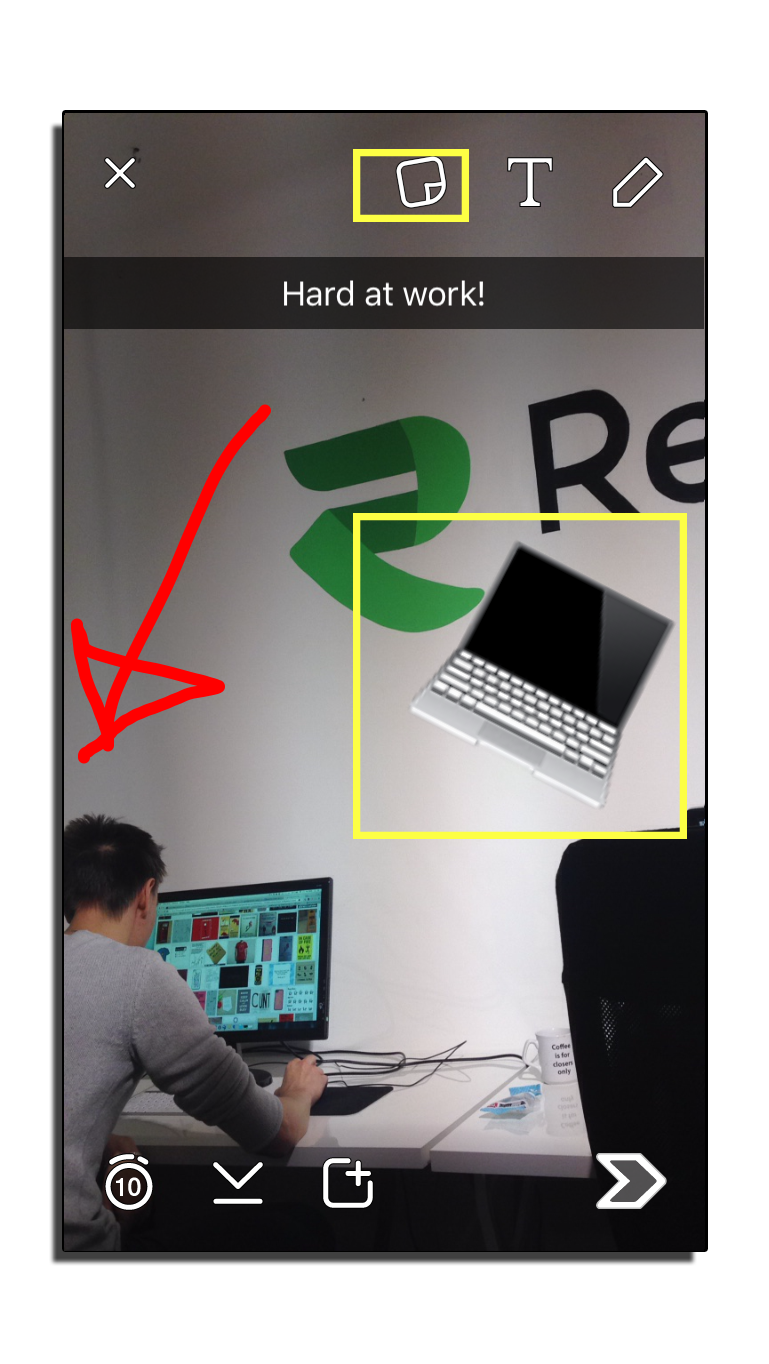
You are not required to add any text, stickers/emojis, or drawing elements to a snap before using it. These are simply suggestions that can help to add character and context to the relatively short video and picture messages of the Snapchat platform.
A Note On Video: In order to snap video, rather than a still image, simply hold down the camera button for up to 10 seconds, rather than tapping it; lift up your finger when you want the video to finish. At this point, your video will loop continuously and you’ll have the same options to edit it (text, drawing, stickers) as before with a picture snap; editing and sharing video works exactly the same as sharing still images.
1.5: SHARING A SNAP
Now that we’ve got a snap ready to go, let’s take a look at your options for sharing it. You’ve basically got three choices for distributing content to others within the app:
- Add the snap to your story.
- Select one or more individual Snapchat friends to send the snap to as a direct message.
- Both
“Alright, sweet. How do I do each one?”
- Adding a snap to your story. To only add this snap to your story, tap the square with a plus in it. Bam! You’re all done; this snap will now be viewable as part of your Snapchat story to anyone who follows you for the next 24 hours.
- Sending as a direct message. Tap the right arrow button and you’ll be presented with a list of your Snapchat friends, tap the box next to the name of everyone you would like the snap to be delivered to, then tap the right arrow again to send.
- Both. To send the snap as a direct message but also add it to your story, follow the same process outlined in step two. Before sending the snap, however, make sure that ‘my story’ is selected as a recipient of your snap. Now your message will be delivered to the specified users, but it has also been added to your story. Check out the GIF below for a step by step example!
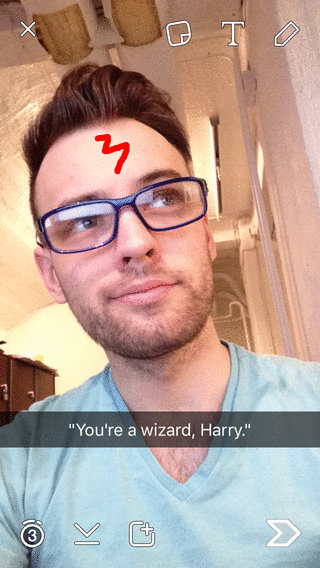
In this GIF I send a finished snap to my story and to two friends. You’ll notice one friend I select has a star next to their name rather than a box, that’s because Snapchat automatically populates the users you snap with the most as ‘Best Friends’ and puts them near the top of your friends list.
Notes on sharing snaps:
- Anything added to your story will be viewable in the order added (so your story snaps will display to users in the order you took them, oldest to newest). Use this knowledge to help string together multiple snaps into a story or series that’s interesting to your audience.
- While messages sent directly self-destruct after 1 to 10 seconds, snaps added to your story can be viewed as many times as your followers desire within the 24 hour window.
- Snaps sent both to individual users as well as those added to your story can be screenshot. Screenshotted? I’m not sure what the proper term is, but you get the idea: Users are able to save stills from snaps they view. You will receive an alert if a user takes a screenshot of one of your snaps.
- You can see how many people have viewed your story by heading to the Stories Screen (swipe left from the home/camera screen), then tapping the 3 vertical dots to the right of ‘My Story’. Check below to see this visually:
Finally, for your reference, here’s a cheat sheet for the sharing options on the edit screen after you’ve captured any snap:
“Spice up your snaps by adding text, stickers, and more – read the full Snapchat guide at http://blog.responster.com/snapchat-guide”  Click to Tweet this!
Click to Tweet this!
While putting out great content of your own should be your top priority, it’s important that you also interact with Snapchat friends – especially early on – to help kick start your engagement. Plus, you’ll want to start adding relevant contacts in order to have someone to show your content to.
2.1: ADDING OTHER USERS
In order to add a friend on Snapchat, you’ll need to head to the home/camera screen, and then press the little ghost icon at the top of the screen to head to your profile.
From here, tap “Add Friends”. You’ll notice a number of options on the screen now, but the most common methods are to either add by username or by snapcode.
Adding via Username:
To add username, head to your profile page (swipe your finger top-to-bottom from the home/camera screen), tap ‘Add Friend’, tap ‘Add by username, then type in the username you’d like to add. Finally, a square with a plus sign in it will show up to the right of the username you’ve searched for. If this add button does not show up, that username does not exist.
Below is what your screen should look like when you’ve searched for a user correctly:
Adding via Snapcode:
A snapcode is a QR code-like array of dots arranged in a pattern unique to each user, when you hover snapchat’s home/camera screen over someone’s snapcode, you’ll be given the option to follow them. If you saw the snapcode on the device you’re currently using (so you can’t aim your camera at it), you can save it as a picture to your camera roll, then choose “Add By Snapcode”, choose the picture from your device’s camera roll, then tap that image and Snapchat will scan the image before giving you the option to add the user as a friend. Check out both ways to add via Snapcode below:
Adding a Snapcode via the camera:
Adding a Snapcode you’ve saved to your camera roll:
2.2: VIEWING OTHERS’ SNAPCHAT STORIES
To check out the snaps your friends have added to their stories, you’ll need to swipe your finger right-to-left from the home/camera screen, which takes you to the ‘Stories Screen’. Here, simply tap on anyone’s name to check out what they’ve put on their story in the last 24 hours.
To take a screenshot of someone else’s story element, you’ll use whatever shortcut you normally use on your device to screenshot (on iOS devices, this is a combination of holding the home button and the power button down at the same time). Again, this will alert the user that you’ve taken a screenshot of their content, so don’t think you’re being sneaky!
2.3: VIEWING AND REPLYING TO SNAPS SENT DIRECTLY TO YOU
To interact directly with users who have reached out to you, you’ll need to swipe left-to-right from the home/camera screen. Here, you’ll be able to view a list of all of the direct snaps you’ve been sent. Tapping on a name here will let you view content of their snap, swiping to the right again on an individual’s name will let you reply to them directly with a text chat or snap of your own.
Swipe right on someone’s name to open a direct chat with them:
2.4: DECODING SNAPCHAT’S MESSAGE STATUS SYMBOLS
Next to each person’s name in your Direct Messages screen, a symbol indicates to you both the type of message they’ve last sent you (or you last sent them), and whether or not it has been viewed.
Here’s a little chart to help you know the status of your one-to-one conversations with other users. For brands who may get messages sent in about thier latest stories, or from customers or followers with questions, the messages screen is a great way to give quick engagement back to those who bother reaching out to you directly. Here are some of the most common icons you’ll find next to someone’s name:
2.5: USING SNAPCHAT DISCOVER:
Swiping your way right-to-left from the home/camera screen a couple of times will land you on the ‘Discover’ page – you probably recognize some of the brands and logos on this screen.
Discover is an exclusive area for large content producers to put out polished, Snapchat-centered content from interactive news stories, to quizzes and more. It’s a micro-news platform that may just represent a whole new way for young people to keep up with what’s going on in the world.
Snapchat discover isn’t where most brands are going to end up any time soon, but you can use it to get some creative ideas for using Snapchat as a content distribution tool.
Simply tap a brand’s icon in Snapchat Discover to view what they’re put out that day.
“There are several ways to add friends to your Snapchat following, do you know them all? – http://blog.responster.com/snapchat-guide”  Click to Tweet this!
Click to Tweet this!
3.1: ADDING FILTERS TO YOUR SNAPS
In addition to the draw, text, and sticker tools, you can also modify your snaps with different filters. For example, these filters might change the color balance of your snap, turn it black, or change up the speed at which your video snaps play. Others yet show your current battery life on screen, display the time when the snap was taken, or display your current speed while traveling.
Adding filters is simple: Once you’ve taken a picture or video, simply swipe left or right anywhere on the screen to scroll through available filters. Some filters are enabled based on your location, and may include prominent landmarks from the area you’re in or the name of a city.
Here’s a look at me using the Snapchat location-based filter (officially called a geo filter) for Stockholm the day I found out my Swedish work permit had been granted (hooray!):
3.2: USING ‘LENSES’
Lenses are a bit sillier and initially less intuitive than filters, so they may never make it into your content strategy, but at least this way if you get a snap where someone’s face is distorted into some sort of horrifying rabbit or gigantic-eyed anime character you’ll know what’s going on. Basically, lenses recognize faces in the camera space and can apply various masks and distortions to them.
To try out a lense, you’ll need head to the home/camera screen then press and hold down anywhere on the screen before you’ve take a picture or started recording your video, and while the camera is aimed at a human face. After holding down for a second or two, a series of filters to choose from will pop up near the bottom of the screen. Most of them are pretty weird.
Once you’ve swiped left or right to a lens you want to try, your face will be detected and the filter applied. Now you’re free to press or hold the camera button to record your snap, and the lens will follow your face throughout.
The feature is just whacky and fun right now, but there may be the opportunity to add cool geo-triggered lenses in the future (“Snapping from your place or work? Here’s a suit and tie lens!”, etc.). Come to think of it, maybe a more appropriate lens for snapping from work puts you in a “Slacker” t-shirt – food for thought.
3.3: GET WHITE AND BLACK AS INK COLORS
Normally, white and black aren’t available as ink colors for drawing on your snaps… but you can make them appear with a little bit of insider know-how.
First, tap the pencil to bring up the normal color selector. Now, for white ink, press anywhere on the color bar and drag all the way to the left of your screen until the color indicator turns to white. To use black ink, just press on the bar again and drag all the way to the bottom of the screen. Check the image below for reference.
3.4: UPLOAD CONTENT CREATED OUTSIDE SNAPCHAT
If you look at the content some brands are putting out, especially those with channels featured in Discover, it becomes obvious that they aren’t creating all of their snaps from within Snapchat’s editor.
Several third party apps, available on the iOS App Store and Google Play Marketplace, allow you to upload pre-created photos and videos from your camera roll and then save them as snaps for your story or to send to other people.
A word of caution: While it’s tempting to whip up nice graphics in photoshop and use an uploader to send your creations out to your snap friends, don’t lose that raw, behind the scenes feel that the platform services so well (and that many people might be following you for!).
A popular app for uploading outside content in this way is called ‘Snap Upload for snapchat’ (while I can’t personally vouch for its security or stability, it has a five star rating after some 7,000 reviews on the app store, so you’re probably safe).
3.5: REPURPOSING YOUR SNAPCHAT CONTENT
Because Snapchat doesn’t have much in the way of internal search and discovery of other users, you’ll largely need to promote your Snapchat code and username on other platforms, and entice people to come follow you on the Snap. One way to do this is to tap the download arrow on any snap after you’ve taken it (but before it’s sent). Alternatively, you can save your story content by heading to the stories screen, tapping the vertical dots to the right of your name, then tapping any story element and finally pressing the download button. The process looks something like this:
Once you’ve downloaded your own Snapchat content, you can post teasers of it on your other social channels to let people know what they’re missing!
Hint: You can save your entire story at once by heading to the stories page, tapping the three vertical dots to expand your story, and then clicking the circle with the downward arrow in it.
3.6: PRIVACY SETTINGS FOR MAXIMUM EXPOSURE
In Snapchat’s settings screen, you can set your privacy settings to allow everyone to send you snaps and to view your story, rather than just those you’ve explicitly added as friends. If you’re looking to grow your exposure or are managing a brand’s Snapchat, I suggest allowing everyone to interact with you. Here’s a GIF, starting on your profile screen, that shows you how to ensure your settings are correct for this:
“6 Snapchat Secrets that put you ahead of the competition: http://blog.responster.com/snapchat-guide#filters”  Click to Tweet this!
Click to Tweet this!
While Snapchat is a platform with a lot of potential, let’s back that up by taking a look at how real businesses of all sizes are using the platform currently, along with examples of their content and strategy.
I used Help A Reporter Out (or HARO, an excellent journalism and PR tool I’ll do an entire post on in the future) to get in touch with three different companies who were currently using Snapchat. Let’s have a look at what they’re up to:
4.1: BUBBLY PAWS
Bubbly Paws co-owner Keith Miller reached out to tell me a bit about how the three-branch, Minneapolis-based dog grooming chain has used Snapchat to engage with customers. Here’s an excerpt from Keith’s first email to me:
“We love using snapchat. We have done several contests and games and today will be pushing out a $5 off coupon to our customers. I love it because you can have fun and really be creative since it is a younger audience. We get lots of great interaction and who does not love seeing pictures of dogs??”
Keith says he had four customers come in and take advantage of the $5 off coupon the very same day they sent it out, and the platform is seeing a lot of engagement. To top it off, he assures me that Snapchat is definitely “the social media channel we have the most fun with.”
Bubbly Paws is getting 65-70 views on each of the snaps it puts up on its story during the work day, but Keith says that he also sees higher views for snaps that are uploaded in the evenings when people are off work. Plus, remember that every one of those views comes from a follower who actively seeks out their content and taps it to take a look, not passive impressions in a news feed.
Want to see some cute doggy screenshots of the content Bubbly Paws is putting up? I thought you’d never ask!
Brilliantly, Bubbly Paws not only is putting up cute puppy snaps for their following, but they’re also engaging with their customers by giving them little updates. If I left my beloved pet at the groomer’s, I’d love to see a picture update of them looking happy and healthy during their appointment. This kind of personal, behind the scenes content is a perfect use of the platform.
Nice work on Snapchat, Bubbly Paws!
You can add them on Snapchat via the username ‘bubbly paws’.
4.2: YACHT HARBOUR
Yacht Harbour is a media outlet in the yachting industry who also function as a listing marketplace for yachts themselves. Recently, Yacht Harbour took their habits of sharing news stories in the boating industry and beautiful pictures of the luxury watercraft to Snapchat.
Their owner, Dimitri Semenikhin, also shared some insights into how they’ve gone about attracting users from outside of Snapchat to come take a look at their content there:
“To establish a following we have spread our snapcode amongst our existing social media channels, messaged directly users that we thought could like our content and provided our username in our bio descriptions. The result has been good, we have now over 1,000 views on our stories with even The Verge now following us.”
Those are some impressive numbers, and Dimitri tells me that they’ve largely been able to repurpose content from Instagram and their other channels (plus some behind-the-scenes sprinklings as well).
Here are a couple snaps Yacht Harbour was kind enough to provide me with:
Interested in sunny skylines and yachting news? Just want to keep tabs on how this brand is expanding their Snap reach? Search up ‘Yacht Harbour’ on Snapchat to give them a follow.
4.3: TOYOTA (VIA SAATCHI & SAATCHI LA)
It’s not just small and mid-sized businesses that have found value in migrating to Snapchat; increasingly, some of the world’s largest brands – and the advertising and PR agencies which service them – have seen the hyper-engaged, 18-24 year-old Snapchat demographic as a power audience to get themselves in front of.
I was fortunate enough to get to speak with Candice Dorsey, Public Relations Supervisor at Saatchi & Saatchi Las Angeles, about the Snapchat work they’ve been doing with one of the world’s biggest brands, Toyota.
Unlike our previous two cases, Saatchi and Toyota went for a more calculated, higher-budget, higher-polish approach. In a “first-to-market” move from an automotive manufacturer, Toyota sponsored Snapchat’s Live Local Story in LA, one of the two cities it was available in at the time.
Live Local Stories are curated content which Snapchat picks out from local snappers in the area and then turns into a stream that other users can view to see what’s going on in the area. They’re fun, they’re themed, and Toyota was able to intersperse the Live Local Story with imagery and inspiration surrounding their Camry and Corolla lines.
Candice added that the fit was particularly good not only because of the target demographic of the vehicles featured in the campaign, but because Toyota’s recent broadcast spot had been shot in LA, allowing for a touch of authenticity.
Of course, I was also made aware that there were cons to such a move as well: being first-to-market in any space might be an opportunity for a huge payoff, but it also means little infrastructure for forming expectations and also for tracking and analytics of how effective interaction was after a campaign has ended.
Of course, this is an element of risk every Snapchat user has to accept, from the biggest down to the smallest: While the new platform has enormous opportunity, best practices aren’t necessarily formulated yet, and there’s no one ‘tried and true’ way to come out on top.
While you may not have the budget for Snapchat’s ad products just yet – by most accounts, they’re still up in the 5 and largely 6 digit range – the implication of such a large company putting in the time, resources, and creative budget to work with the platform is that we’re well into the year of Snapchat’s mainstream debut.
Here are a few screengrabs from their video spots that appeared within the Local Live Story for LA. Note: If I manage to get a hold of one of the videos, I’ll upload it here ASAP.
“The fact that one of the world’s biggest brands is investing in Snapchat creative says a lot. – http://blog.responster.com/snapchat-guide”  Click to Tweet this!
Click to Tweet this!
Very soon, anyone not on Snapchat and giving it the attention it deserves will be seen as behind. You have a chance to get in early, which is a power and opportunity that’s hard for many to visualize, since most of us didn’t bring our brands onto things like Facebook, Twitter, and Instagram until they were already in the mainstream and competition for attention was fierce.
Bottom line: Go make yourself a Snapchat account if you haven’t yet and get to practicing.
A few tips to help you formulate your own strategy and get started on the right foot:
- Be consistent. Snapchat is about continuously giving your friends and followers something to look at, and when content disappears from your story every 24 hours, this requires constant attention. Aim for 5-15 snaps per day, a combination of video and stills, to go up on your Snapchat story.
- Don’t overthink it. The brilliance of Snapchat is its natural talent for telling the raw, (virtually) unedited story. Put yourself in your potential followers or customers’ shoes; what might make them smile to see? What gives them more insight into your daily operations than your public-facing website allows. Snap that stuff, often!
- Take advantage of location filters and drawing tools to give yourself an aire of effort and expertise, and to also spice up content to make it more comical or interesting.
- Use existing channels to build a following. Anywhere you currently have attention is a potential spot to promote your latest and greatest content channel. Try putting your snapcode and username in…
- 1 – Your email signature
- 2 – Your Facebook page
- 3 – Your company bio/About Us page
- 4 – Your blog sign offs/author bios
- 5 – Your infographic footers
- 6 – Your visual content shared on other platforms
- 7 – Direct CTA’s to follow you via tweets and other social posts
- 8 – In-store posters if you have a physical location
- 9 – Your LinkedIn company info/contact page
5. Get creative! Do something new! Why not offer support via Snapchat? I bet there are companies out there killing it by letting their customers quickly send them pictures or videos of problems they’re having and then being able to quickly respond by adding re-watchable video tutorials to their own Snapchat story!
6. Be interactive. While you may spend much of your time creating content for consumption, be sure that you reply to any chats, videos, or text messages that come in on the platform from your friends and followers – this is social media, after all, and people expect to interact with brands like they do people, remember?
7. Track and learn. Like any platform, tracking and honing in on the content that performs best will pay off. If you notice certain types of snaps or certain times of the day are resulting in more views, take note and tailor your output to those observations.
8. Have fun! It’s a spontaneous platform with a lot of buzz and excitement, and it’s one that allows for brand to consumer interactions and engagement never seen before – have some fun with it and don’t be afraid to experiment with a different brand ‘voice’ than you project onto other channels.
“Snapchat is a spontaneous platform that allows for brand to consumer engagement never seen before.”  Click to Tweet this!
Click to Tweet this!
Closing Thoughts
Well, you made it to the end of the Snapchat 2016 mega guide – that’s an accomplishment all of its own. Nice one.
Ultimately, how you decide to use the platform will largely depend on what resonates best with your target audience, but with the tips and examples on this page, you should have more than enough to go on and the only barrier to getting started is you!
Over this year, Snapchat will likely change and evolve, introducing lower-cost add products, adding millions of users, and coming into the mainstream
You can follow the team here at Responster via the snapcode on the left, and me personally via the one on the right – keep in touch!
Now get Snappin’.
Brought to you by the Responster Team.
Written by Brandon Landis, copywriter & community manager @ Responster.
Love the guide? Please share it on social media! Have a question? Leave a comment – I reply to every single one – then subscribe to our blog mailing list to get the next epic post delivered straight to your inbox.